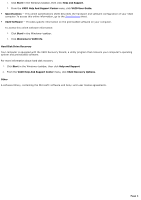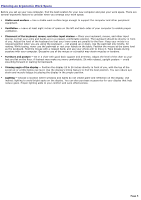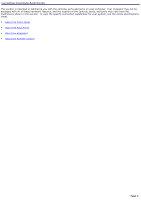Sony PCV-RS520 VAIO User Guide (primary manual) - Page 9
CompactFlash/Microdrive media card slot, SmartMedia card slot, Universal Serial Bus USB 2.0 ports - c drive
 |
View all Sony PCV-RS520 manuals
Add to My Manuals
Save this manual to your list of manuals |
Page 9 highlights
15 CompactFlash/Microdrive media card slot1 Reads and writes data from and to CompactFlash or Microdrive media. 16 SmartMedia card slot1 Reads and writes data from and to a SmartMedia media. 17 Universal Serial Bus (USB 2.0) ports4 Connections for compatible high/full/low-speed USB devices. 18 i.LINK 4-pin S400 port (IEEE 1394) Connection for a compatible digital device. 1 A s ec ond optic al drive may not be available on your V A I O ® c omputer. See the s pec ific ations s heet for details on your c omputer's hardware c onfiguration. 2 Not available on all models . See your online s pec ific ations s heet for details . 3 O n models equipped with thes e hardware features , the media ac c es s indic ator light is amber when reading or writing data to the SmartM edia or C ompac tFlas h®/M ic rodrive s lots . 4 T he number of U SB ports may vary depending on the model purc has ed. For your convenience, your computer includes USB and i.LINK ports on both the front and back panels. The 4-pin i.LINK port is located on the front panel and the 6-pin i.LINK port is located on the back. Additional information Your computer is equipped with one or more optical disc drives that have a drive eject button on the drive door. After pushing the eject button, wait for the drive to stop reading the CD. It may take a few moments for the drive tray to eject. Gently push the drive tray in, when closing the optical drive door. Do not force the door or handle roughly. After closing the drive door, wait a few moments for the drive to begin reading the CD. Page 9