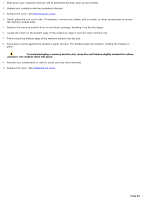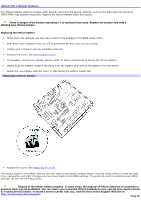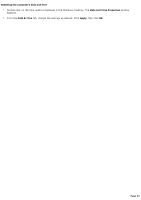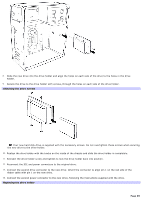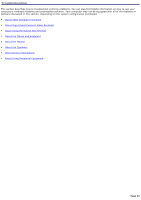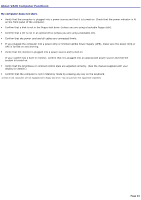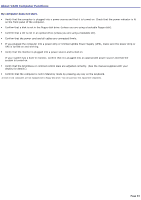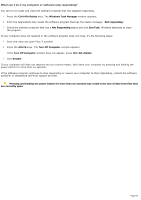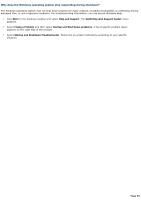Sony PCV-RS520 VAIO User Guide (primary manual) - Page 90
Computer Management, My Computer - uc
 |
View all Sony PCV-RS520 manuals
Add to My Manuals
Save this manual to your list of manuals |
Page 90 highlights
15. Replace the cover. See Replacing the cover. 16. Reconnect the power cord to your computer. Identifying the additional hard disk space When you initialize the new hard disk, it must be configured as an extended partition in Windows NT file system (NTFS) format. 1. Log on to Windows® as Administrator. 2. Click Start in the Windows taskbar, then right-click My Computer. A shortcut menu appears. 3. Select Manage. The Computer Management window appears. 4. Under the file directory, go to Storage and then select Disk Management. 5. Right-click on the newly installed, unformatted hard disk (Disk label identified with red marking). From the shortcut menu, select Initialize Disk. 6. Click on the Unallocated area of the disk and then right-click to display a shortcut menu. 7. Select New Partition. The New Partition wizard appears. 8. Follow the wizard's on-screen instructions to complete the process. The Windows® XP operating system recognizes the new hard disk drive and applies the NTFS format. 1 Drive mapping refers to the as s ignment of an identifying letter to a s pec ific drive, s uc h as Drive C or Drive D whic h identify the original hard dis k drive. 2 Y our c omputer may be equipped with removable media drives , s uc h as a M emory Stic k®, SmartM edia , C ompac tFlas h®, or M ic rodrive media s lot. See the online Specifications s heet for more information about your c omputer's hardware c onfiguration. 3 A Sys tem Referenc e M anual is not available for all V A IO ® c omputer models . Page 90