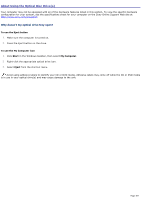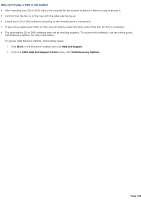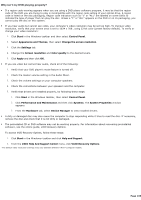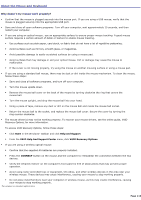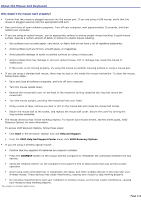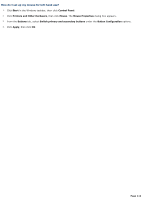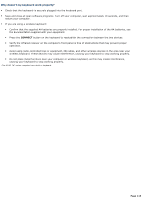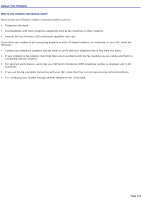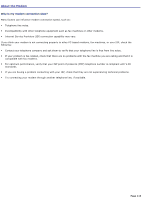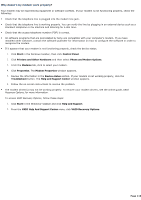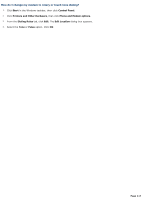Sony PCV-RS520 VAIO User Guide (primary manual) - Page 112
How do I set up my mouse for left-hand use?
 |
View all Sony PCV-RS520 manuals
Add to My Manuals
Save this manual to your list of manuals |
Page 112 highlights
How do I set up my mouse for left-hand use? 1. Click Start in the Windows taskbar, then click Control Panel. 2. Click Printers and Other Hardware, then click Mouse. The Mouse Properties dialog box appears. 3. From the Buttons tab, select Switch primary and secondary buttons under the Button Configuration options. 4. Click Apply, then click OK. Page 112

How do I set up my mouse for left-hand use?
1.
Click
Start
in the Windows taskbar, then click
Control Panel
.
2.
Click
Printers and Other Hardware
, then click
Mouse
. The
Mouse Properties
dialog box appears.
3.
From the
Buttons
tab, select
Switch primary and secondary buttons
under the
Button Configuration
options.
4.
Click
Apply
, then click
OK
.
Page 112