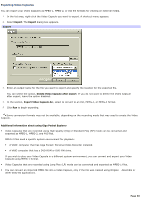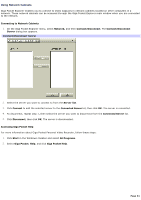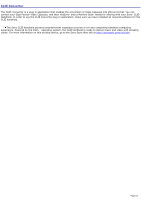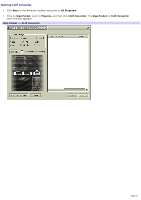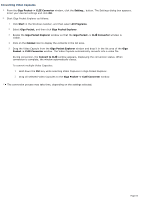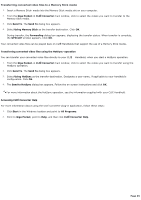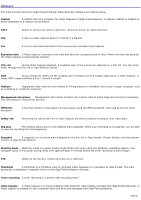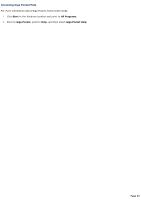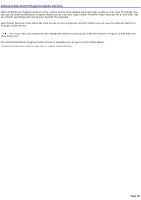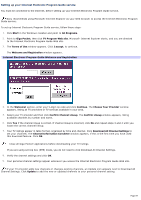Sony PCV-RS520 VAIO User Guide (primary manual) - Page 64
Converting Video Capsules, Giga Pocket -> CLIÉ Converter, Start, All Programs, Giga Pocket
 |
View all Sony PCV-RS520 manuals
Add to My Manuals
Save this manual to your list of manuals |
Page 64 highlights
Converting Video Capsules 1. From the Giga Pocket -> CLIÉ Converter window, click the Setting... button. The Settings dialog box appears. Enter your desired settings and click OK. 2. Start Giga Pocket Explorer as follows: 1. Click Start in the Windows taskbar, and then select All Programs. 2. Select Giga Pocket, and then click Giga Pocket Explorer. 3. Resize the Giga Pocket Explorer window so that the Giga Pocket -> CLIÉ Converter window is visible. 4. Click on the Cabinet icon to display the contents in the list area. 5. Drag the Video Capsule from the Giga Pocket Explorer window and drop it in the list area of the Giga Pocket -> CLIÉ Converter window. The Video Capsule automatically converts into a video file. During conversion, the Convert to CLIÉ window appears, displaying the conversion status. When conversion is complete, the window automatically closes. To convert multiple Video Capsules: 1. Hold down the Ctrl key while selecting Video Capsules in Giga Pocket Explorer. 2. Drag all selected Video Capsules to the Giga Pocket -> CLIÉ Converter window. The conversion process may take time, depending on the settings selected. Page 64