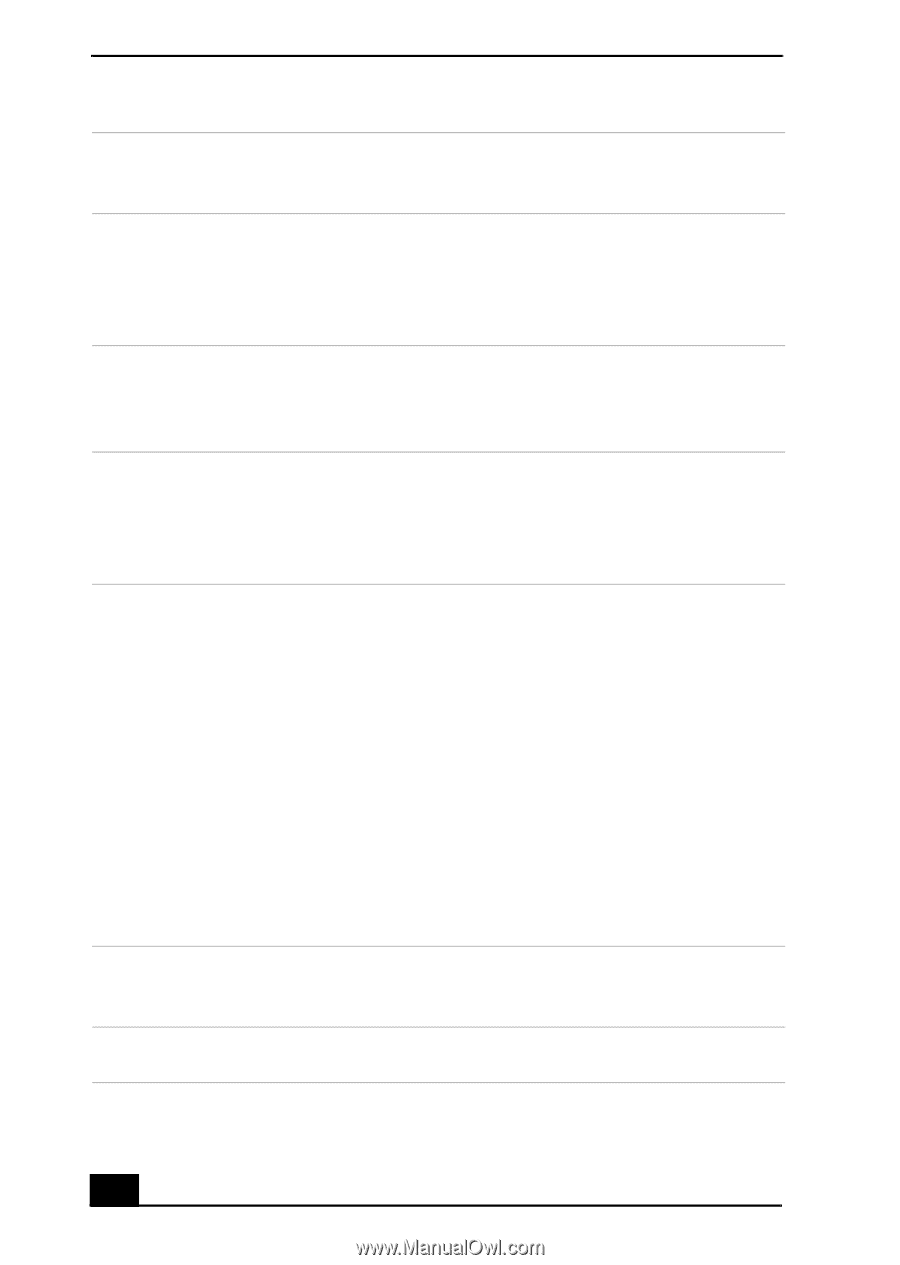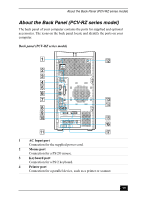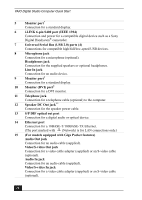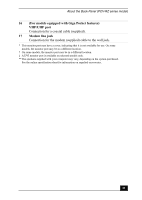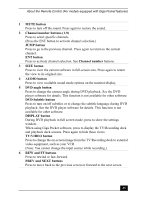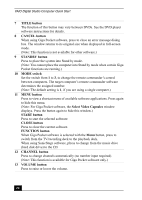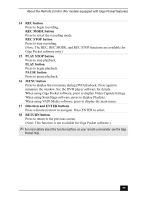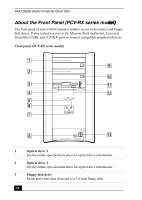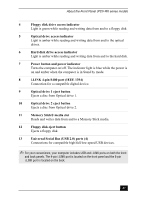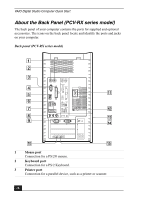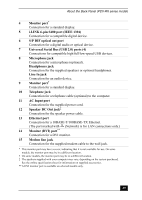Sony PCV-RZ26G Quick Start Guide - Page 24
Select Video Capsules
 |
View all Sony PCV-RZ26G manuals
Add to My Manuals
Save this manual to your list of manuals |
Page 24 highlights
VAIO Digital Studio Computer Quick Start 7 TITLE button The function of this button may vary between DVDs. See the DVD player software instructions for details. 8 CANCEL button When using Giga Pocket software, press to close an error message dialog box. The window returns to its original size when displayed in full-screen mode. (Note: This function is not available for other software.) 9 STANDBY button Press to place the system into Stand by mode. (Note: You cannot place the computer into Stand by mode when certain Giga Pocket functions are running.) 10 MODE switch Set the switch from 1 to 3, to change the remote commander's control between computers. The target computer's remote commander software determines the assigned number. (Note: The default setting is 1, if you are using a single computer.) 11 MENU button Press to view a shortcut menu of available software applications. Press again to hide this menu. (Note: For Giga Pocket software, the Select Video Capsules window displays. Press the button again to hide this window.) START button Press to start the selected software. CLOSE button Press to close the current software. FUNCTION button When Giga Pocket software is selected with the Menu button, press to switch from the TV/recording deck to the playback deck. When using SonicStage software, plress to change from the music drive (hard disk drive) to the CD. 12 CHANNEL button Press to change channels automatically (no number input required). (Note: This function is available for Giga Pocket software only.) 13 VOLUME button Press to raise or lower the volume. 24