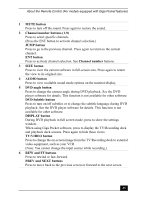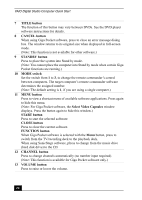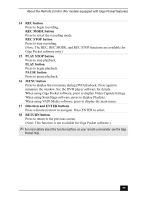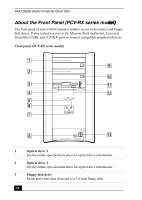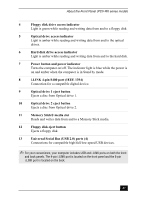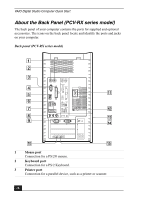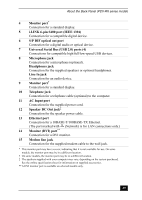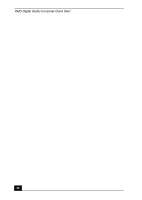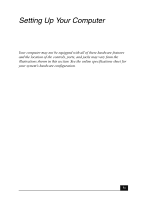Sony PCV-RZ26G Quick Start Guide - Page 27
Optical drive 2 eject button
 |
View all Sony PCV-RZ26G manuals
Add to My Manuals
Save this manual to your list of manuals |
Page 27 highlights
About the Front Panel (PCV-RX series model) 4 Floppy disk drive access indicator Light is green while reading and writing data from and to a floppy disk. 5 Optical drive access indicator Light is amber while reading and writing data from and to the optical drives. 6 Hard disk drive access indicator Light is amber while reading and writing data from and to the hard disk. 7 Power button and power indicator Turns the computer on/off. The indicator light is blue while the power is on and amber when the computer is in Stand by mode. 8 i.LINK 4-pin S400 port (IEEE 1394) Connection for a compatible digital device. 9 Optical drive 1 eject button Ejects a disc from Optical drive 1. 10 Optical drive 2 eject button Ejects a disc from Optical drive 2. 11 Memory Stick® media slot Reads and writes data from and to a Memory Stick media. 12 Floppy disk eject button Ejects a floppy disk. 13 Universal Serial Bus (USB 2.0) ports (4) Connections for compatible high/full/low-speed USB devices. ✍ For your convenience, your computer includes USB and i.LINK ports on both the front and back panels. The 4-pin i.LINK port is located on the front panel and the 6-pin i.LINK port is located on the back. 27