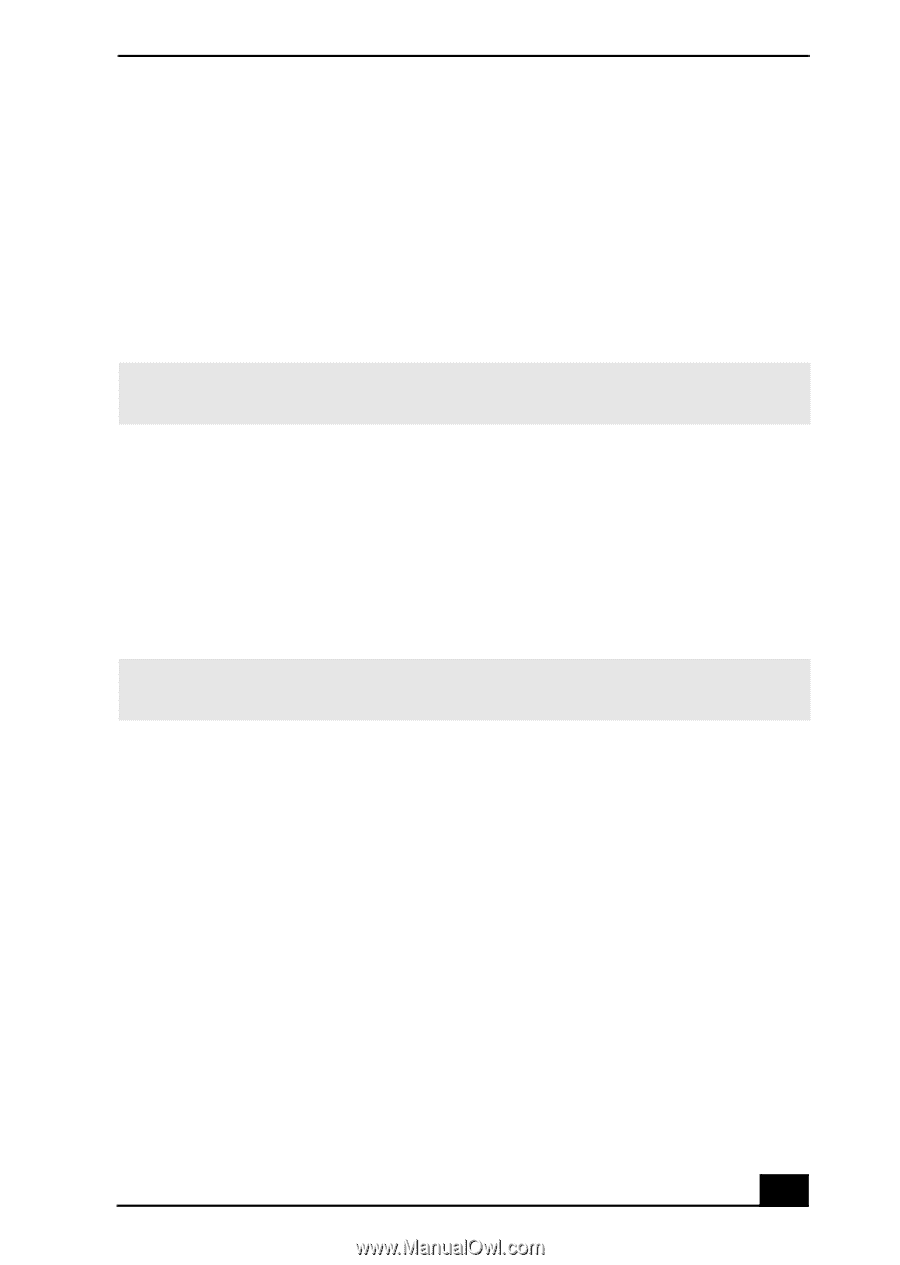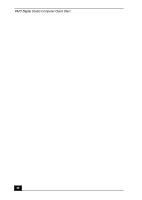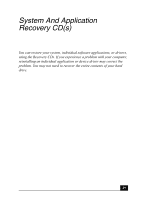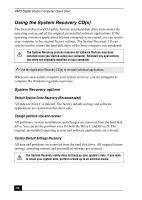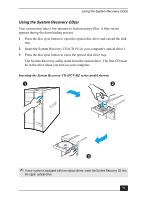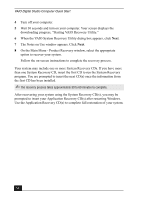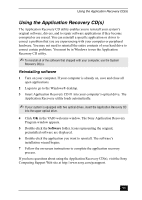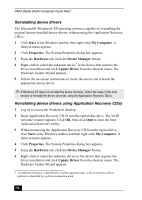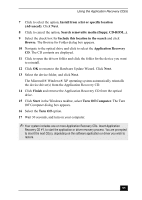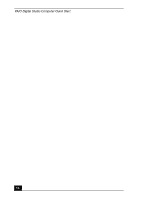Sony PCV-RZ26G Quick Start Guide - Page 53
Using the Application Recovery CDs - vaio drivers
 |
View all Sony PCV-RZ26G manuals
Add to My Manuals
Save this manual to your list of manuals |
Page 53 highlights
Using the Application Recovery CD(s) Using the Application Recovery CD(s) The Application Recovery CD utility enables you to reinstall your system's original software, drivers, and to repair software applications if they become corrupted or are erased. You can reinstall a specific application or driver to correct a problem that you are experiencing with your computer or peripheral hardware. You may not need to reinstall the entire contents of your hard drive to correct certain problems. You must be in Windows to run the Application Recovery CD utility. ✍ To reinstall all of the software that shipped with your computer, use the System Recovery CD(s). Reinstalling software 1 Turn on your computer. If your computer is already on, save and close all open applications. 2 Logon to go to the Windows® desktop. 3 Insert Application Recovery CD #1 into your computer's optical drive. The Application Recovery utility loads automatically. ✍ If your system is equipped with two optical drives, insert the Application Recovery CD into the upper optical drive. 4 Click OK in the VAIO welcome window. The Sony Application Recovery Program window appears. 5 Double-click the Software folder. Icons representing the original, preinstalled software are displayed. 6 Double-click the application you want to reinstall. The software's installation wizard begins. 7 Follow the on-screen instructions to complete the application recovery process. If you have questions about using the Application Recovery CD(s), visit the Sony Computing Support Web site at http://www.sony.com/pcsupport. 53