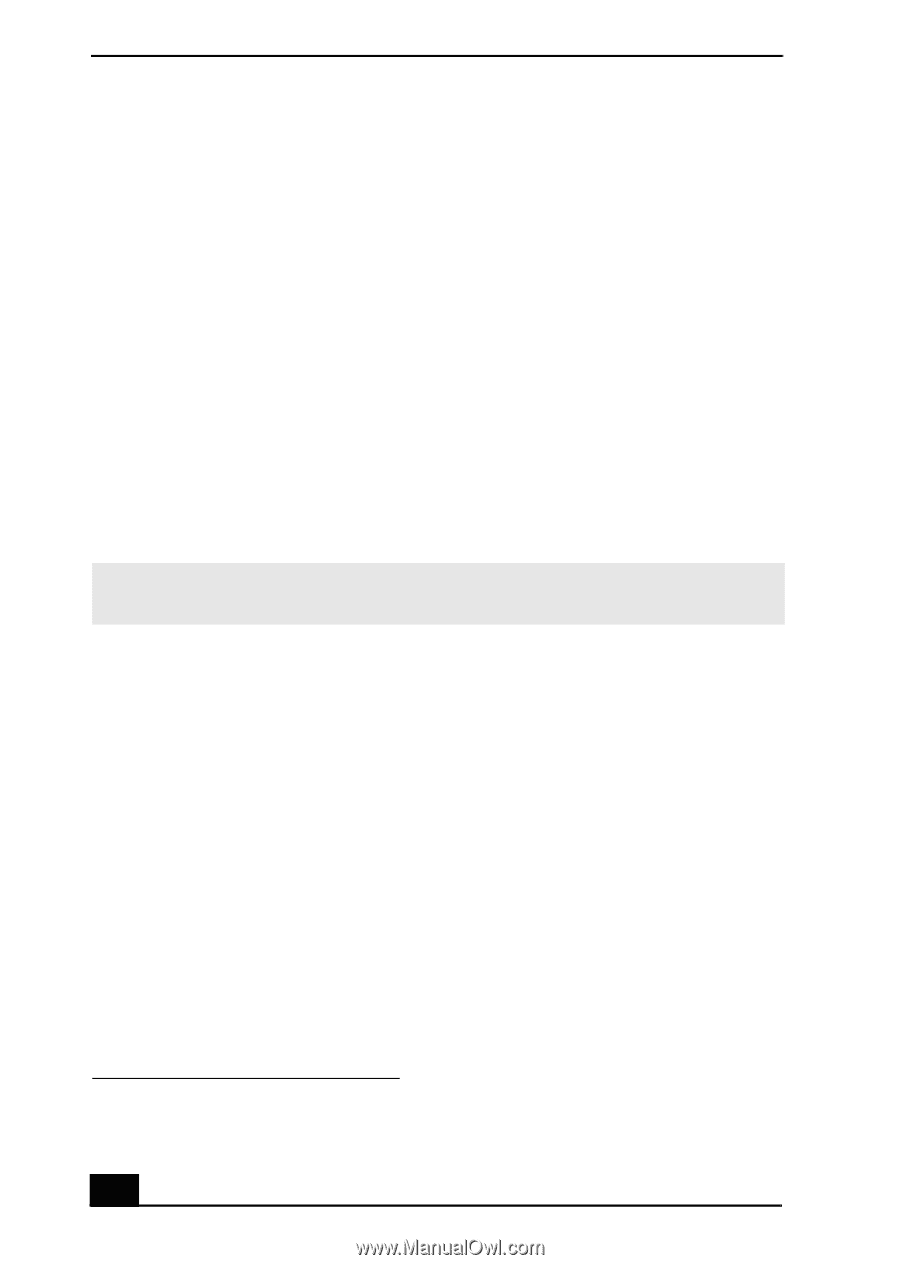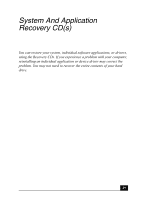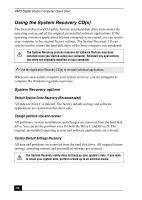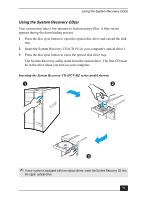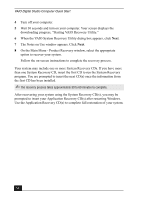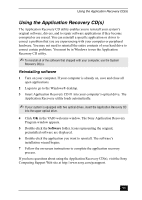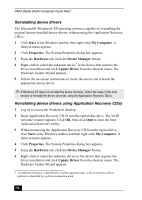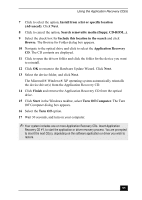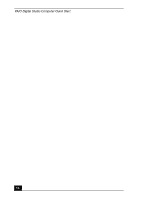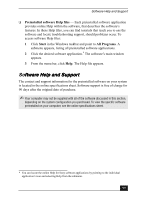Sony PCV-RZ26G Quick Start Guide - Page 54
Reinstalling device drivers, Reinstalling device drivers using Application Recovery CDs - vaio desktop
 |
View all Sony PCV-RZ26G manuals
Add to My Manuals
Save this manual to your list of manuals |
Page 54 highlights
VAIO Digital Studio Computer Quick Start Reinstalling device drivers The Microsoft® Windows® XP operating system is capable of reinstalling the original factory-installed device drivers, without using the Application Recovery CD(s). 1 Click Start in the Windows taskbar, then right-click My Computer. A shortcut menu appears. 2 Click Properties. The System Properties dialog box appears. 3 From the Hardware tab, click the Device Manager button. 4 Right-click to select the unknown device* or the device that requires the driver installation and click Update Driver from the shortcut menu. The Hardware Update Wizard appears. 5 Follow the on-screen instructions to locate the device and reinstall the appropriate device driver. ✍ If Windows XP does not reinstall the device driver(s), follow the steps in the next section to reinstall the device driver(s) using the Application Recovery CD(s). Reinstalling device drivers using Application Recovery CD(s) 1 Log on to access the Windows® desktop. 2 Insert Application Recovery CD #1 into the optical disc drive. The VAIO welcome window appears. Click OK, then click Quit to close the Sony Application Recovery utility. 3 Without removing the Application Recovery CD from the optical drive, click Start in the Windows taskbar and then right-click My Computer. A shortcut menu appears. 4 Click Properties. The System Properties dialog box appears. 5 From the Hardware tab, click the Device Manager button. 6 Right-click to select the unknown device or the device that requires the driver installation and click Update Driver from the shortcut menu. The Hardware Update Wizard appears. * An unknown device(s) is identified by a yellow question mark. A device that has a driver problem is identified by a yellow exclamation mark. 54