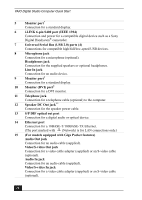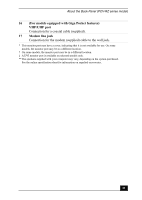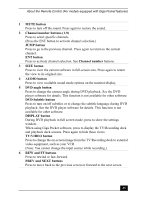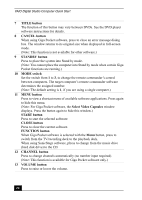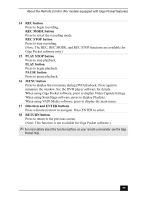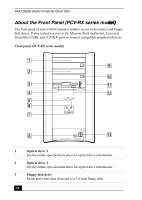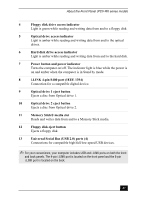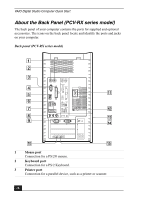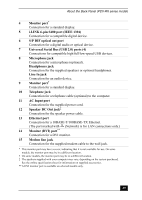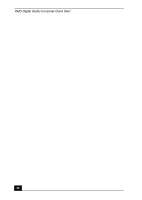Sony PCV-RZ26G Quick Start Guide - Page 25
REC button, REC MODE button, REC STOP button, PLAY STOP button, PLAY button, PAUSE button, MENU
 |
View all Sony PCV-RZ26G manuals
Add to My Manuals
Save this manual to your list of manuals |
Page 25 highlights
About the Remote Control (For models equipped with Giga Pocket features) 14 REC button Press to begin recording. REC MODE button Press to select the recording mode. REC STOP button Press to stop recording. (Note: The REC, REC MODE, and REC STOP functions are available for Giga Pocket software only.) 15 PLAY STOP button Press to stop playback. PLAY button Press to begin playback. PAUSE button Press to pause playback. 16 MENU button Press to display the root menu during DVD playback. Press again to minimize the window. See the DVD player software for details. When using Giga Pocket software, press to display Video Capsule listings. When using SonicStage software, press to display Playlists. When using VAIO Media software, press to display the main menu. 17 Direction and ENTER buttons Press a direction arrow to navigate. Press ENTER to select. 18 RETURN button Press to return to the previous screen. (Note: This function is not available for Giga Pocket software.) ✍ For more details about the function buttons on your remote commander, see the Giga Pocket Help. 25