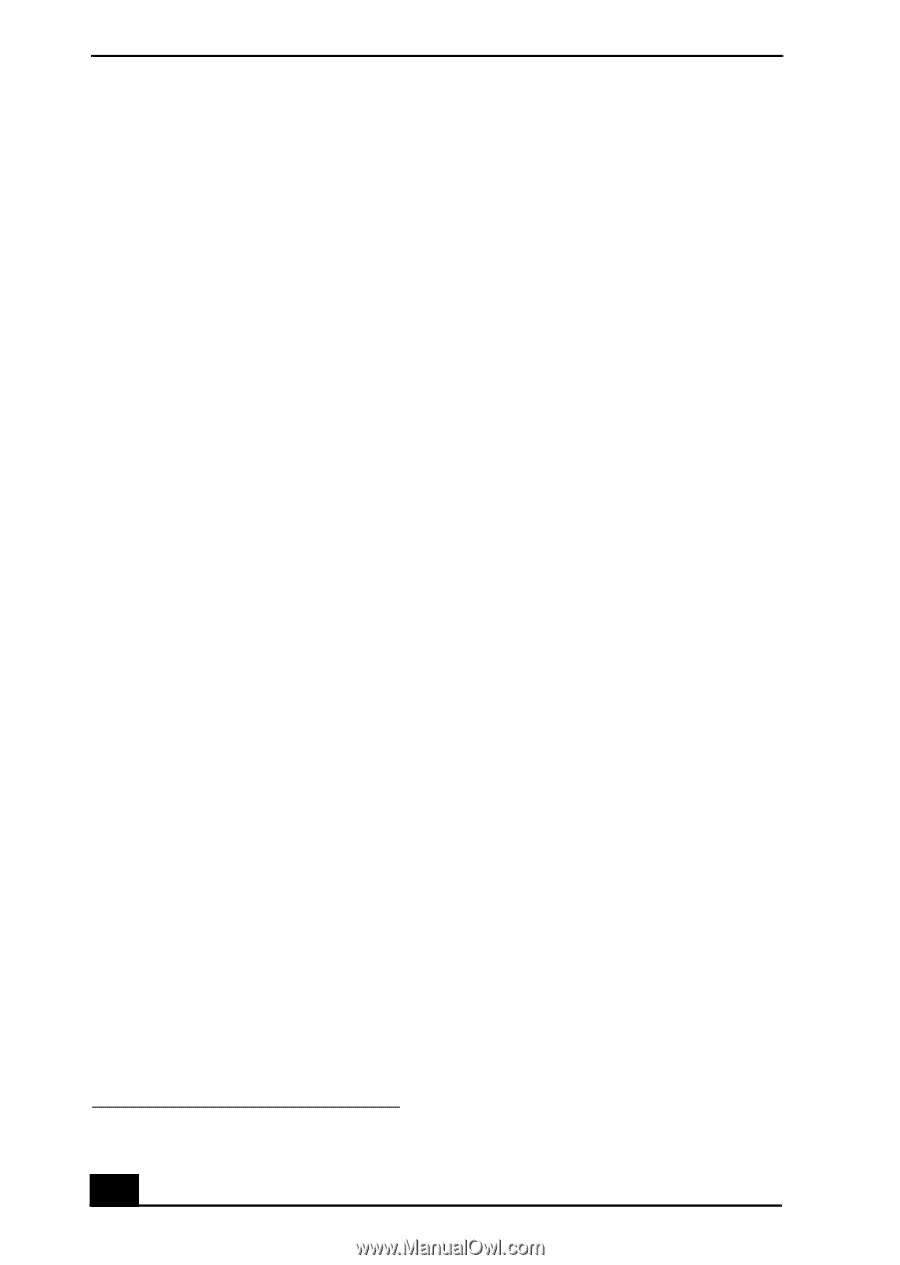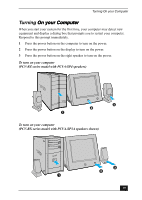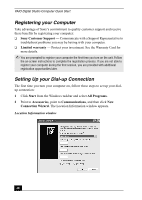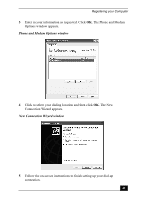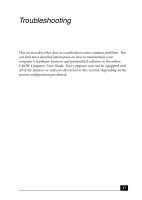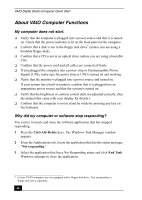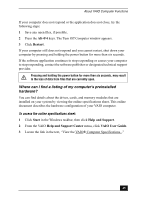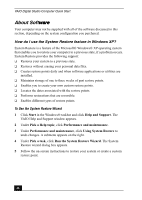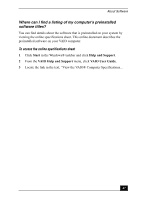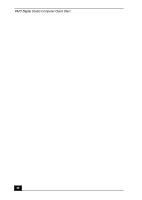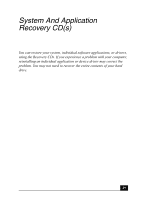Sony PCV-RZ26G Quick Start Guide - Page 44
About VAIO Computer Functions - power supply
 |
View all Sony PCV-RZ26G manuals
Add to My Manuals
Save this manual to your list of manuals |
Page 44 highlights
VAIO Digital Studio Computer Quick Start About VAIO Computer Functions My computer does not start. ❑ Verify that the computer is plugged into a power source and that it is turned on. Check that the power indicator is lit on the front panel of the computer. ❑ Confirm that a disk is not in the floppy disk drive* (unless you are using a bootable floppy disk). ❑ Confirm that a CD is not in an optical drive (unless you are using a bootable CD). ❑ Confirm that the power cord and all cables are connected firmly. ❑ If you plugged the computer into a power strip or Uninterruptible Power Supply (UPS), make sure the power strip or UPS is turned on and working. ❑ Verify that the monitor is plugged into a power source and turned on. If your system has a built-in monitor, confirm that it is plugged into an appropriate power source and that the system is turned on. ❑ Verify that the brightness or contrast control dials are adjusted correctly. (See the manual that came with your display for details.) ❑ Confirm that the computer is not in stand by mode by pressing any key on the keyboard. Why did my computer or software stop responding? You can try to locate and close the software application that has stopped responding. 1 Press the Ctrl+Alt+Delete keys. The Windows Task Manager window appears. 2 From the Applications tab, locate the application that has the status message, "Not responding." 3 Select the application that has a Not Responding status and click End Task. Windows attempts to close the application. * Certain VAIO computers are not equipped with a floppy disk drive. You can purchase a floppy disk drive separately. 44