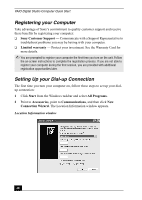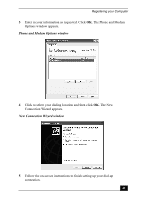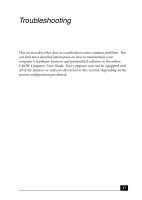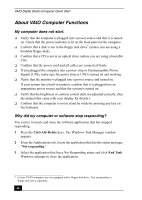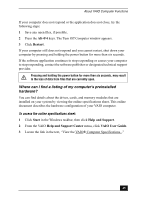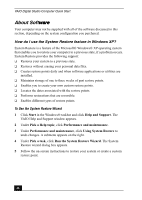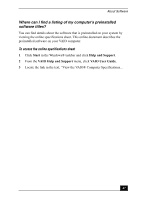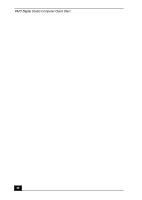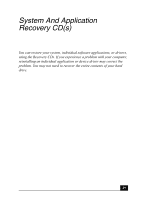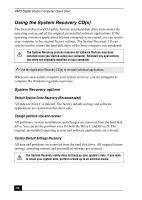Sony PCV-RZ26G Quick Start Guide - Page 45
Where can I find a listing of my computer's preinstalled, hardware?
 |
View all Sony PCV-RZ26G manuals
Add to My Manuals
Save this manual to your list of manuals |
Page 45 highlights
About VAIO Computer Functions If your computer does not respond or the application does not close, try the following steps: 1 Save any open files, if possible. 2 Press the Alt+F4 keys. The Turn Off Computer window appears. 3 Click Restart. If your computer still does not respond and you cannot restart, shut down your computer by pressing and holding the power button for more than six seconds. If the software application continues to stop responding or causes your computer to stop responding, contact the software publisher or designated technical support provider. Pressing and holding the power button for more than six seconds, may result in the loss of data from files that are currently open. Where can I find a listing of my computer's preinstalled hardware? You can find details about the drives, cards, and memory modules that are installed on your system by viewing the online specifications sheet. This online document describes the hardware configuration of your VAIO computer. To access the online specifications sheet: 1 Click Start in the Windows taskbar, then click Help and Support. 2 From the VAIO Help and Support Center menu, click VAIO User Guide. 3 Locate the link in the text, "View the VAIO® Computer Specifications..." 45