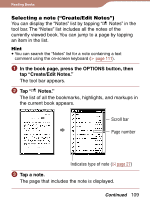Sony PRS600RC User's Guide - Page 108
Tap Delete in the Comment viewer. The comment and the, bookmark/highlight will be deleted.
 |
UPC - 027242771871
View all Sony PRS600RC manuals
Add to My Manuals
Save this manual to your list of manuals |
Page 108 highlights
Reading Books To view a comment Tap a bookmark or highlight with on a book page. The Comment viewer appears. Page number of the comment (not displayed for handwritten comment) Comment viewer /: The arrows become available when the comment has multiple pages (not displayed for handwritten comment). To display the previous/next page of the comment, tap /. Hint You can also view a comment from the "Notes" list ( page 109). Note When you tap a highlighted word(s) with a hyperlink, the Comment editor ( page 105, 106) or the Comment viewer ( page 108) appears instead of jumping to a page. To enable the hyperlink, hide the highlights using "Hide Notes" in the Option menu ( page 112), or delete the highlight ( page 99). To edit a comment Tap "Edit" in the Comment viewer to display the Comment editor. Edit the comment using the on-screen keyboard ( page 65) or the Comment editor for handwriting. To delete a comment Tap "Delete" in the Comment viewer. The comment and the bookmark/highlight will be deleted. You can also delete all the notes in a book from the "Notes" list. Continued 108