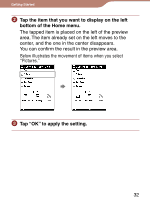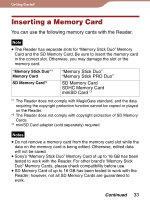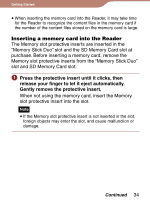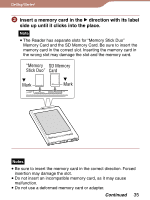Sony PRS600RC User's Guide - Page 30
In the Home menu, tap, Collections., Tap the desired collection on the list., Tap the desired book.
 |
UPC - 027242771871
View all Sony PRS600RC manuals
Add to My Manuals
Save this manual to your list of manuals |
Page 30 highlights
Getting Started Selecting a book from the "Collections" list Using eBook Library, you can group books by genre or author, etc., in a folder which is called collection. In the "Collections" list, you can select and read a book from a folder list of collections. Hints For details on how to create or transfer a collection, refer to the eBook Library Help. You can display the Option menu of the "Collections" folder list by pressing the OPTIONS button. You can switch the screen orientation from the Option menu ( page 114). You can also display the Option menu of the book list in the "Collections" folder list by pressing the OPTIONS button ( page 56). For details on the book list, refer to "Using the Option menu of the book list" ( page 56). In the Home menu, tap ("Collections"). The "Collections" folder list appears. Tap the desired collection on the list. The book list appears. Tap the desired book. Continued 30