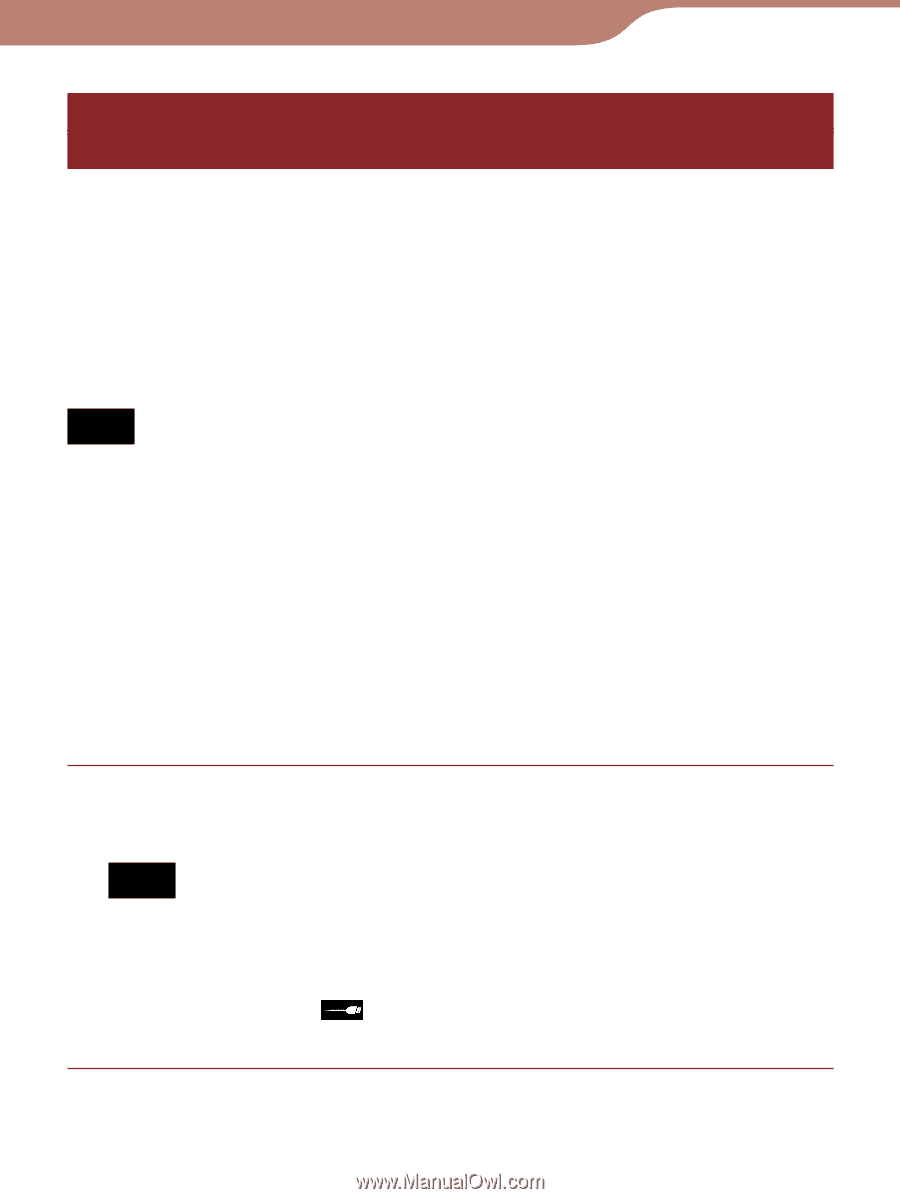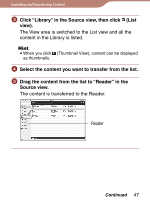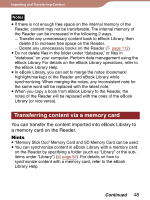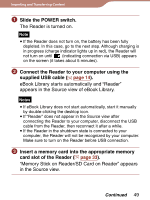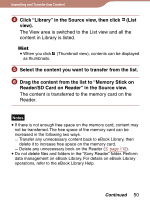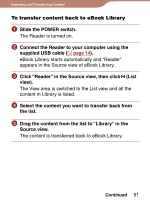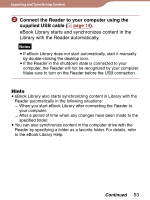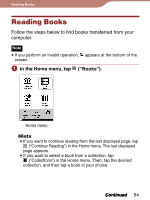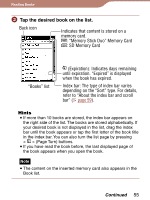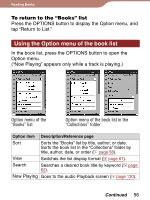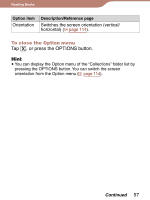Sony PRS600RC User's Guide - Page 52
Synchronizing content in Library with the Reader
 |
UPC - 027242771871
View all Sony PRS600RC manuals
Add to My Manuals
Save this manual to your list of manuals |
Page 52 highlights
Importing and Transferring Content Synchronizing content in Library with the Reader You can synchronize content in eBook Library with the Reader by specifying a folder (such as "Library" or the subitems under "Library"). The Reader will be automatically updated to match the content in eBook Library when you connect it to your computer. For details, refer to the eBook Library Help. Note To synchronize content in eBook Library with the Reader, you need to specify a folder (such as "Library" or the sub-items under "Library"). For details on how to specify a folder, refer to the eBook Library Help. Hint When you want to synchronize content in eBook Library with the Reader right away, you can also synchronize them manually. For details on how to synchronize content manually, refer to the eBook Library Help. Slide the POWER switch. The Reader is turned on. Note If the Reader does not turn on, the battery has been fully depleted. In this case, go to the next step. Although charging is in progress (charge indicator lights up in red), the Reader will not turn on until (indicating connection via USB) appears on the screen (it takes about 5 minutes). Continued 52