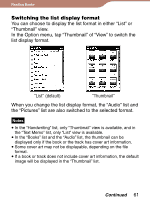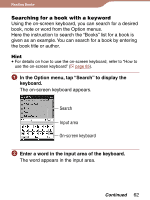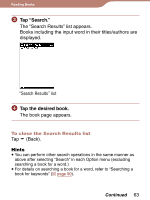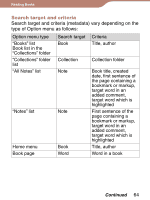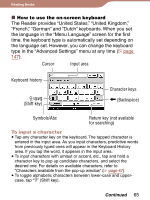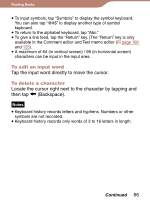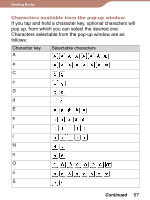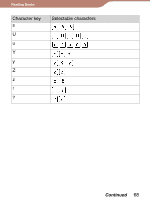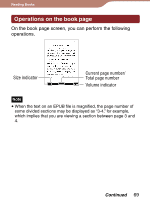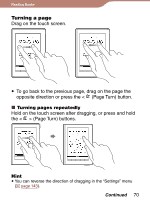Sony PRS600RC User's Guide - Page 65
The Reader provides United States, United Kingdom
 |
UPC - 027242771871
View all Sony PRS600RC manuals
Add to My Manuals
Save this manual to your list of manuals |
Page 65 highlights
Reading Books How to use the on-screen keyboard The Reader provides "United States," "United Kingdom," "French," "German" and "Dutch" keyboards. When you set the language in the "Menu Language" screen for the first time, the keyboard type is automatically set depending on the language set. However, you can change the keyboard type in the "Advanced Settings" menu at any time ( page 147). Cursor Input area Keyboard history /@#$ (Shift key) Character keys (Backspace) Symbols/Abc Return key (not available for searching) To input a character Tap any character key on the keyboard. The tapped character is entered in the input area. As you input characters, predictive words from previously typed ones will appear in the Keyboard History area. If you tap the word, it appears in the input area. To input characters with umlaut or accent, etc., tap and hold a character key to pop up candidate characters, and select the desired one. For details on available characters, refer to "Characters available from the pop-up window" ( page 67). To toggle alphabetic characters between lower-case and uppercase, tap "" (Shift key). Continued 65