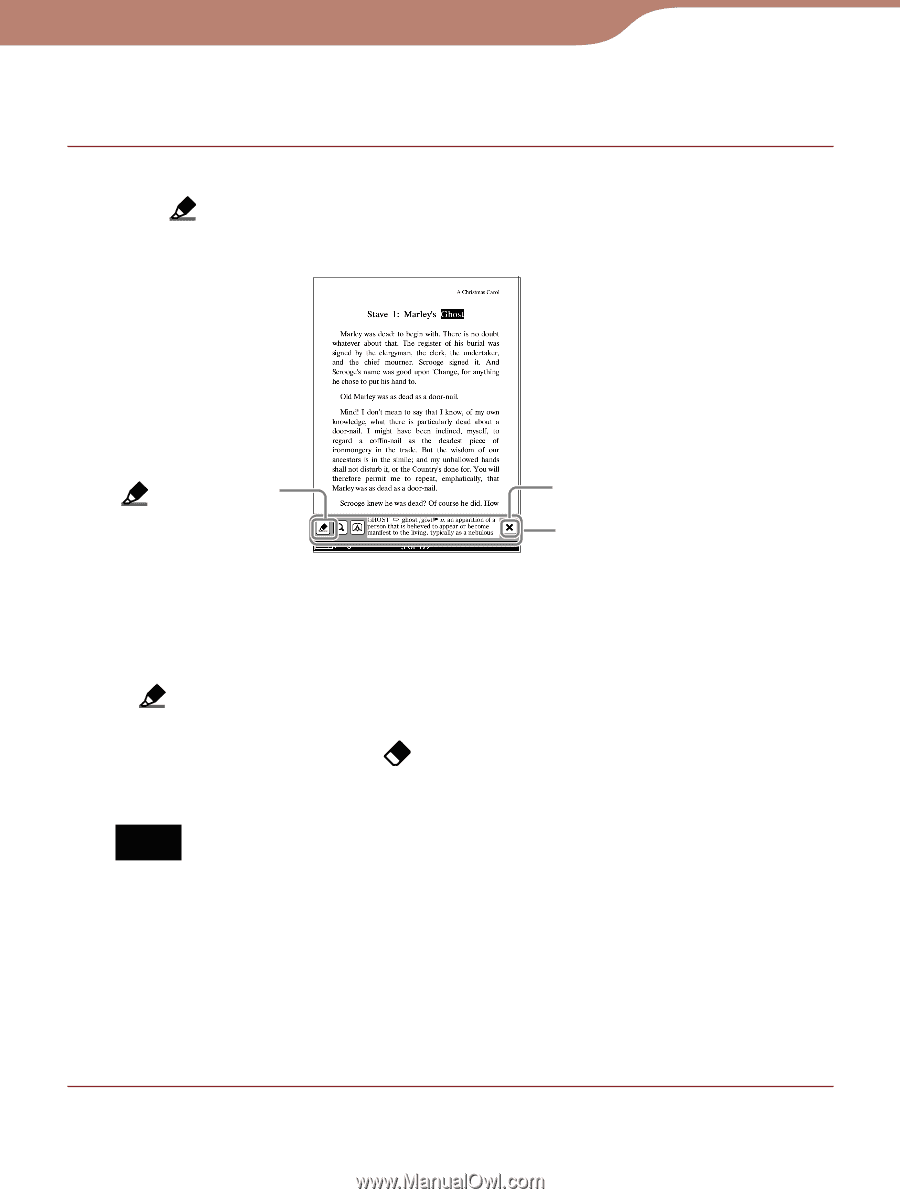Sony PRS600RC User's Guide - Page 99
In the book double-tap the desired word, then, Highlight., The word is highlighted.
 |
UPC - 027242771871
View all Sony PRS600RC manuals
Add to My Manuals
Save this manual to your list of manuals |
Page 99 highlights
Reading Books To highlight a word(s) by double-tapping In the book page, double-tap the desired word, then tap (Highlight). The word is highlighted. (Highlight) Close icon Pop-up menu Hints To highlight consecutive words or multiple lines, double-tap the first word and drag across the desired portion, then tap (Highlight). To delete the highlight, press the OPTIONS button, then tap "Create/Edit Notes" (Eraser) on the tool bar. Then, tap or stroke a part of the highlighted word(s). Note If you display the tool bar from "Create/Edit Notes" within the Options menu, you cannot display the pop-up menu, but only select the word temporarily by double-tapping on that page. (However, you can search a word by selecting "Search" from the Option menu.) To cancel the selection, deactivate all the items on the tool bar, then tap any point on that page of the book. Continued 99