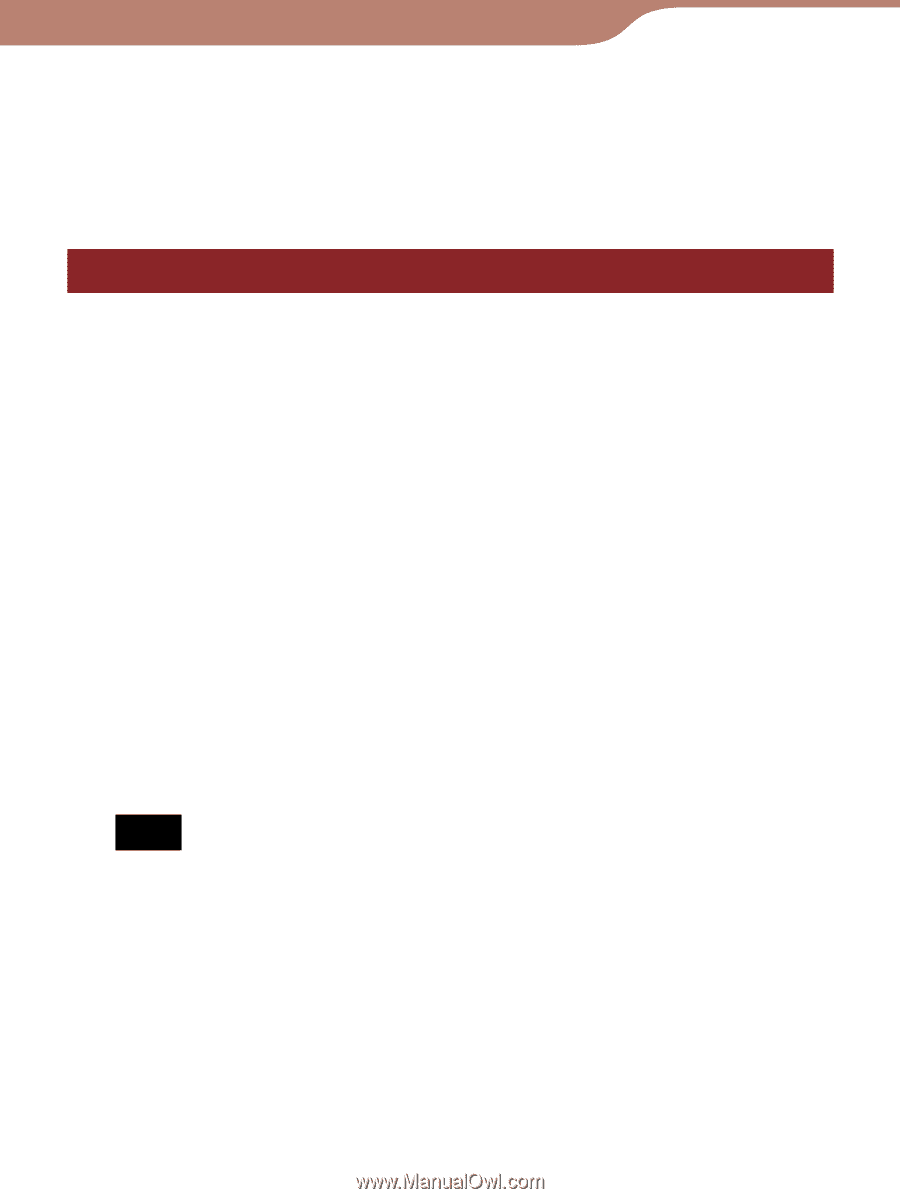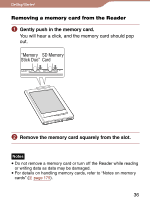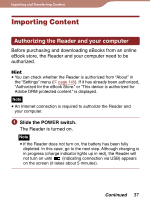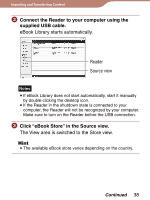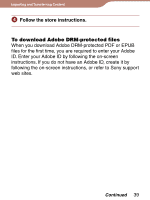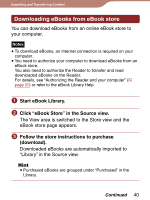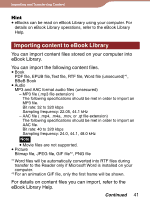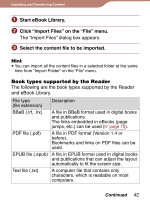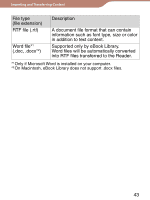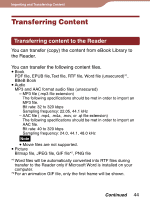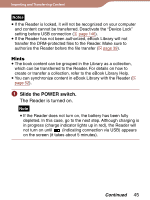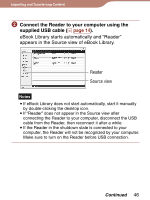Sony PRS600RC User's Guide - Page 41
Importing content to eBook Library, eBook Library Help.
 |
UPC - 027242771871
View all Sony PRS600RC manuals
Add to My Manuals
Save this manual to your list of manuals |
Page 41 highlights
Importing and Transferring Content Hint eBooks can be read on eBook Library using your computer. For details on eBook Library operations, refer to the eBook Library Help. Importing content to eBook Library You can import content files stored on your computer into eBook Library. You can import the following content files. Book PDF file, EPUB file, Text file, RTF file, Word file (unsecured)*1, BBeB Book Audio MP3 and AAC format audio files (unsecured) - MP3 file (.mp3 file extension) The following specifications should be met in order to import an MP3 file. Bit rate: 32 to 320 kbps Sampling frequency: 22.05, 44.1 kHz - AAC file ( .mp4, .m4a, .mov, or .qt file extension) The following specifications should be met in order to import an AAC file. Bit rate: 40 to 320 kbps Sampling frequency: 24.0, 44.1, 48.0 kHz Note Movie files are not supported. Picture Bitmap file, JPEG file, GIF file*2, PNG file *1Word files will be automatically converted into RTF files during transfer to the Reader only if Microsoft Word is installed on your computer. *2 For an animation GIF file, only the first frame will be shown. For details on content files you can import, refer to the eBook Library Help. Continued 41