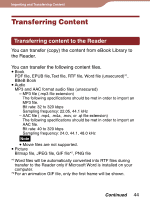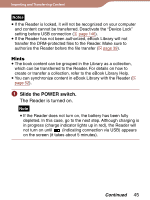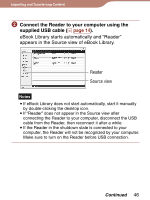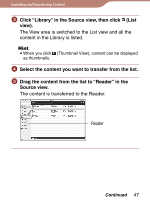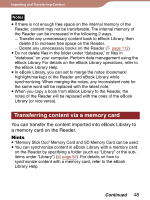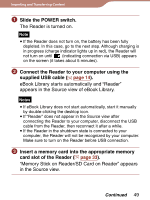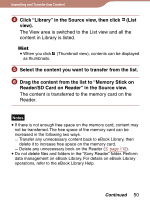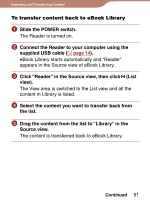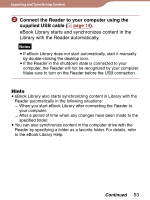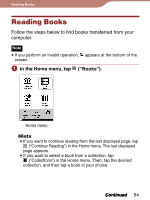Sony PRS600RC User's Guide - Page 49
supplied USB cable, Insert a memory card into the appropriate memory
 |
UPC - 027242771871
View all Sony PRS600RC manuals
Add to My Manuals
Save this manual to your list of manuals |
Page 49 highlights
Importing and Transferring Content Slide the POWER switch. The Reader is turned on. Note If the Reader does not turn on, the battery has been fully depleted. In this case, go to the next step. Although charging is in progress (charge indicator lights up in red), the Reader will not turn on until (indicating connection via USB) appears on the screen (it takes about 5 minutes). Connect the Reader to your computer using the supplied USB cable ( page 14). eBook Library starts automatically and "Reader" appears in the Source view of eBook Library. Notes If eBook Library does not start automatically, start it manually by double-clicking the desktop icon. If "Reader" does not appear in the Source view after connecting the Reader to your computer, disconnect the USB cable from the Reader, then reconnect it after a while. If the Reader in the shutdown state is connected to your computer, the Reader will not be recognized by your computer. Make sure to turn on the Reader before USB connection. Insert a memory card into the appropriate memory card slot of the Reader ( page 33). "Memory Stick on Reader/SD Card on Reader" appears in the Source view. Continued 49