Sony PRS950BC Creating PDFs User Guide - Page 11
Standard or Professional.
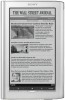 |
View all Sony PRS950BC manuals
Add to My Manuals
Save this manual to your list of manuals |
Page 11 highlights
Advanced tab 7. You can save the Adobe PDF settings that you just created as a preset that will be available in all applications that can print. Click the "Save As" button and provide a name for the settings preset. Next time you want to create a PDF optimized for the Sony Reader, just select the Adobe PDF printer, click "Properties" or "Preferences," and select your preset in the "Default Settings" list within the "Adobe PDF Settings" tab (see #3 above). 8. Press the "OK" button and provide a filename and location for your PDF file to be written to. 9. To set the filename and author that will appear in the Sony® Reader menu, open your PDF in Adobe® Acrobat® Standard or Professional. 11

11
Advanced tab
7.
You can save the Adobe PDF settings that you just created as a preset that will be
available in all applications that can print. Click the “Save As” button and provide a
name for the settings preset. Next time you want to create a PDF optimized for the
Sony Reader, just select the Adobe PDF printer, click “Properties” or “Preferences,”
and select your preset in the “Default Settings” list within the “Adobe PDF Settings”
tab (see #3 above).
8.
Press the “OK” button and provide a filename and location for your PDF file to be
written to.
9.
To set the filename and author that will appear in the Sony
®
Reader menu, open your
PDF in Adobe
®
Acrobat
®
Standard or Professional.














