Sony PRS950BC Creating PDFs User Guide - Page 5
Creating PDFs from Word Processing Documents
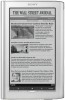 |
View all Sony PRS950BC manuals
Add to My Manuals
Save this manual to your list of manuals |
Page 5 highlights
II. Creating PDFs from Word Processing Documents Following these step-by-step instructions will enable you use word processing software to produce PDFs that are optimized for display on the Sony® Reader. The first part of the overall process is to create a word processing document with the right dimensions and layout. The second part of the process is to generate a PDF with appropriate settings. Instructions for further enhancing your PDF with links are available in Section V ("Doing More with Adobe® Acrobat"). Microsoft® Word 1. To set document size and margin settings, select File Œ Page Setup. 2. In the Margins tab, check that all units are calculated in terms of inches. (Throughout this instructional document, all measurements are displayed in inches.) 3. If you need to change measurement units to inches, click the "Cancel" button, then select Tools Œ Options. 4. In the General tab, change "Measurement units" to "inches." 5. Click "OK," then navigate once again to File Œ Page Setup. 6. In the Margins tab, set Left, Right, Top and Bottom margins at 0.15". 5














