Sony PRS950BC Creating PDFs User Guide - Page 25
your new Paper Name in the Adobe PDF Size field.
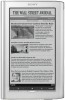 |
View all Sony PRS950BC manuals
Add to My Manuals
Save this manual to your list of manuals |
Page 25 highlights
10. From the same "Adobe PDF Settings" tab, click the "Add" button next to the "Adobe PDF Page Size" menu. Change the Width and Height fields to the values shown below. Provide a new "Paper Name" (for example, "SonySize"), and then click the "Add/Modify" button. 11. You will be returned to the "Adobe PDF Document Properties." Make sure to select your new Paper Name in the "Adobe PDF Page Size" field. 25

25
10. From the same “Adobe PDF Settings” tab, click the “Add” button next to the “Adobe
PDF Page Size” menu.
Change the Width and Height fields to the values shown below. Provide a new “Paper
Name” (for example, “SonySize”), and then click the “Add/Modify” button.
11. You will be returned to the “Adobe PDF Document Properties.” Make sure to select
your new Paper Name in the “Adobe PDF Page Size” field.














