Sony PRS950BC Creating PDFs User Guide - Page 21
C:\WINDOWS\Fonts.
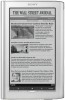 |
View all Sony PRS950BC manuals
Add to My Manuals
Save this manual to your list of manuals |
Page 21 highlights
This problem can be solved in two ways. (a) You can find or purchase the missing fonts and place them in the fonts folder on your computer. A common location for the fonts folder on Windows® systems is C:\WINDOWS\Fonts. (b) You can use the Replace button in QuarkXPress to substitute other fonts that are available to the application. 6. It is also important to ensure that all images and graphics that you have used in your document are properly linked. This is because if you place an image inside your QuarkXPress document, what you see inside the QuarkXPress document itself is a lowresolution preview of the original image-the original is still being stored separately on your hard drive. If you then move the original image file to another location on your hard drive before creating your PDF, you need to tell QuarkXPress program the new location. Otherwise, the PDF that you create will have the low resolution preview embedded within it rather than the high resolution original, as you intended. To check your image usage, go to the Utilities menu, select Usage, and then select the Pictures tab. If an images has been properly embedded, it will be listed with status "OK." 21















