Sony PRS950BC Creating PDFs User Guide - Page 15
OpenOffice.org Writer
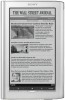 |
View all Sony PRS950BC manuals
Add to My Manuals
Save this manual to your list of manuals |
Page 15 highlights
8. Press the "Save" button and provide a filename and location for your PDF file to be written to. Note on links and bookmarks in your PDFs See Section V ("Doing More with Adobe® Acrobat") for instructions on using Adobe® Acrobat® Standard or Professional to create links within your PDF document that can be navigated on the Sony® Reader. Please note, however, that bookmarks created in Microsoft® Word will not appear in the Reader. OpenOffice.org Writer OpenOffice.org is a suite of free, open-source, cross-platform applications intended to provide an alternative to Microsoft® Office. 1. To set page settings, select Format Œ Page. 2. In the "Page" tab, check that units are displayed in inches. (Throughout this instructional document, all measurements are displayed in inches.) 3. If you need to change measurement units to inches, click the "Cancel" button, then select Tools Œ Options. 4. In the left pane, click the "+" next to the words "OpenOffice.org Writer," then click "OK" to expand the selection. Click View, then check the "Ruler" option. Select "Inch" from the drop-down menus for Horizontal ruler and Vertical ruler. 15















