Sony PRS950BC Creating PDFs User Guide - Page 30
Find Font.
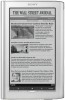 |
View all Sony PRS950BC manuals
Add to My Manuals
Save this manual to your list of manuals |
Page 30 highlights
3. Click the "Save Preset" button and name your preset "Sony Preset." 4. Now you are ready to develop and format your document. As a general styling recommendation, fonts appear clearly on the Reader at a minimum size of 6 or 7 points. 5. Before generating a PDF, check font usage by going to Type Œ Find Font. Any fonts that are identified as missing should be replaced using the "Replace with" menu or moved into the fonts folder on your Windows® PC. 30

30
3.
Click the “Save Preset” button and name your preset “Sony Preset.”
4.
Now you are ready to develop and format your document.
As a general styling recommendation, fonts appear clearly on the Reader at a minimum
size of 6 or 7 points.
5.
Before generating a PDF, check font usage by going to Type
Find Font.
Any fonts that are identified as missing should be replaced using the “Replace with”
menu or moved into the fonts folder on your Windows
®
PC.














