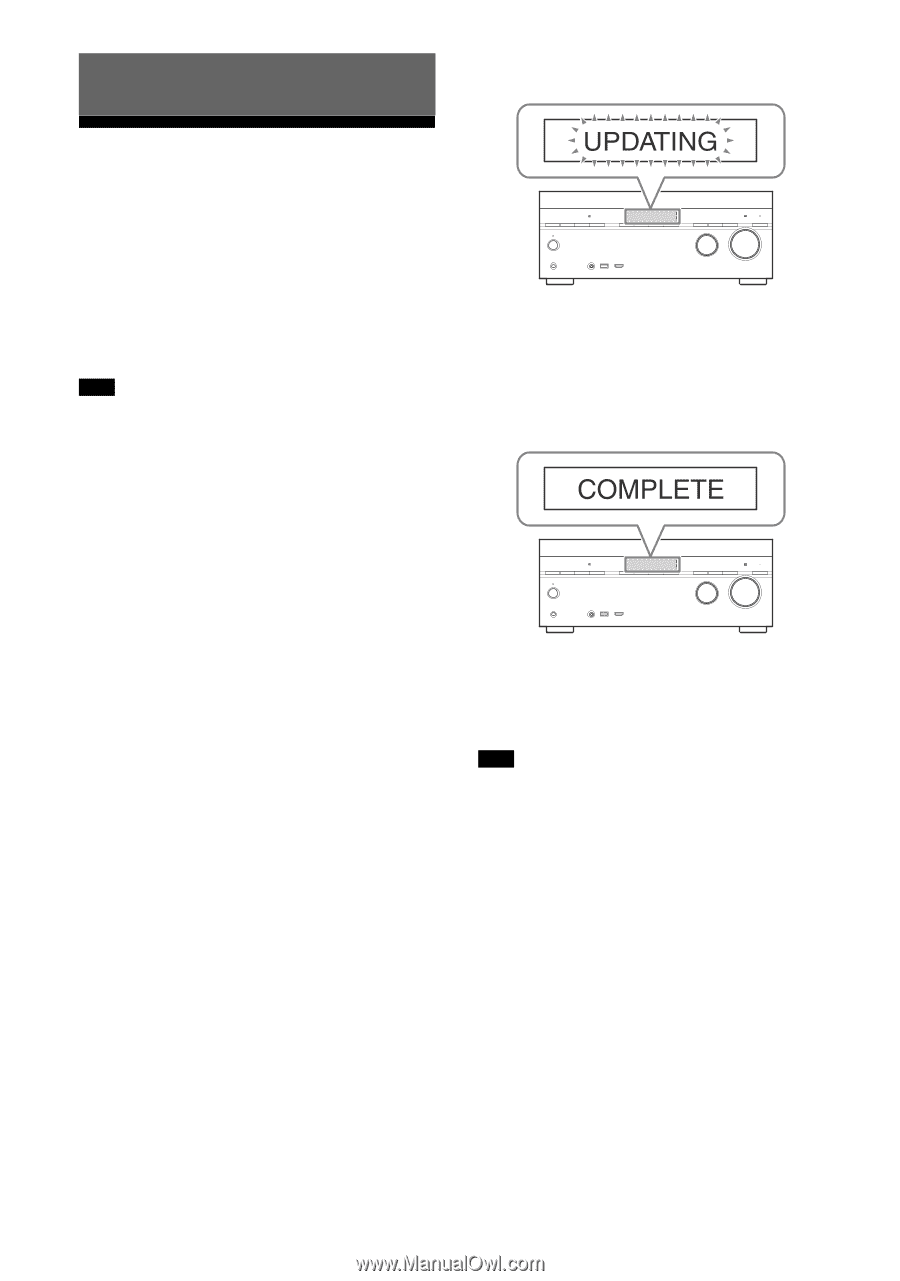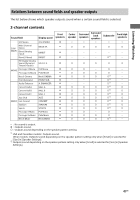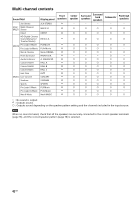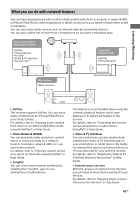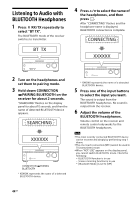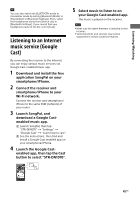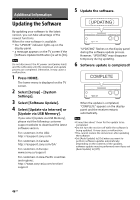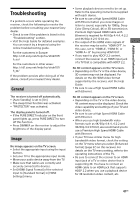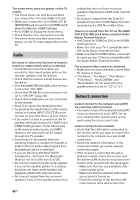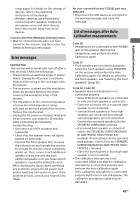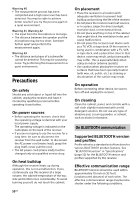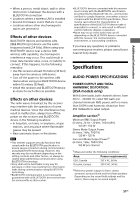Sony STR-DN1070 Operating Instructions - Page 46
Additional Information, Updating the Software - canada
 |
View all Sony STR-DN1070 manuals
Add to My Manuals
Save this manual to your list of manuals |
Page 46 highlights
Additional Information Updating the Software By updating your software to the latest version, you can take advantage of the newest functions. When the new software is available: the "UPDATE" indicator lights up on the display panel. a message appears on the TV screen if the [Software Update Notification] is set to [On]. Note Do not disconnect the AC power cord (mains lead) and the LAN cable until the download and update process are completed. Otherwise, it may cause a malfunction. 1 Press HOME. The home menu is displayed on the TV screen. 2 Select [Setup] - [System Settings]. 3 Select [Software Update]. 4 Select [Update via Internet] or [Update via USB Memory]. If you select [Update via USB Memory], please visit the following customer support website to download the latest software version. For customers in the USA: http://esupport.sony.com/ For customers in Canada: http://esupport.sony.com/CA/ For customers in Europe: www.sony.eu/support For customers in Asia-Pacific countries and regions: http://www.sony-asia.com/section/ support 5 Update the software. "UPDATING" flashes on the display panel during the software update process. However, "UPDATING" may disappear temporary during updating. 6 Software update is completed! When the update is completed, "COMPLETE" appears on the display panel and the receiver restarts automatically. Note It may take about 1 hour for the update to be completed. Do not turn the receiver off while the software is being updated. It may cause a malfunction. You cannot restore the old version after updating the software. Set [Auto Update] to [On] when you want to perform software updates automatically. Depending on the contents of the updates, software update may be performed even if you set [Auto Update] to [Off]. 46GB