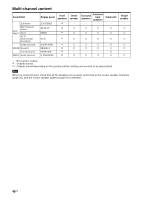Sony STR-DN1080 Operating Instructions - Page 43
To exit zone operation, Enjoying sound from speakers, located in other rooms Zone 2
 |
View all Sony STR-DN1080 manuals
Add to My Manuals
Save this manual to your list of manuals |
Page 43 highlights
Listening/Watching When [Enhanced format] is selected, we recommend you to use a Premium High Speed HDMI Cable with Ethernet, which can support bandwidth up to 18 Gbps. Some devices (cable box or satellite box, Blu-ray Disc player, and DVD player) does not work well with [Enhanced format] setting. In this case, select [Standard format]. If your TV have similar menu for high bandwidth video format, check the setting on the TV menu when you select [Enhanced format] on this receiver. For details on the TV menu setting, refer to the operating instructions of the TV. Since the HDMI IN VIDEO 1 jack does not support video formats such as 4K/60p 4:4:4, 4:2:2 and 4K/ 60p 4:2:0 10 bit, you cannot set the HDMI signal format. Enjoying sound from speakers located in other rooms (Zone 2) 1 Connect the speakers located in Zone 2 (page 25). 2 Turn on the receiver. 3 For USA and Canadian models: Set the priority for speaker terminals. Press HOME, then select [Setup] - [Speaker Settings] - [SURROUND BACK/ ZONE2 Priority] - [ZONE2 Terminals]. For other models: Select a speaker pattern, and set the assignment for the speaker terminals. Press HOME, then select [Setup] - [Speaker Settings] - [Speaker Pattern]. Select a speaker pattern without surround back speakers, and then select [Save]. Select [Surround Back Speaker Assign] -[Zone2]. 4 Press HOME, then select [Zone Controls]. 5 Set [Zone2] - [Zone2 Power] - [On]. You can also press ZONE SELECT on the receiver repeatedly to select "ZONE2 ON ?", then press ZONE POWER on the receiver to set. 6 Select [Zone2 Input], then select the source signals you want to output. You can also turn INPUT SELECTOR on the receiver while "2. xxxx"* appears on the display panel. Tip If you want to listen to the same sound as main zone in Zone 2, select [SOURCE]. 7 Start playback on the selected input device. 8 Select [Zone2 Volume], then adjust the volume. You can also turn MASTER VOLUME on the receiver while "2. xxxx"* appears on the display panel. * "xxxx" is the input name. To exit zone operation Set [Zone2 Power] to [Off] in step 5. Note Only audio signals from [USB], [Bluetooth] (only when [Bluetooth Mode] is set to [Receiver]), [Home Network], [Music Service List], and [FM TUNER] and audio signals input from AUDIO IN jacks located on the rear panel of the receiver are output to the Zone 2 speakers. External digital input from OPTICAL IN, COAXIAL IN and HDMI IN jacks cannot be output to Zone 2. If you set [DSD Native] in [Audio Settings] to [On], no audio signals for DSD content from [USB] or [Home Network] are output to the Zone 2 speakers. 43GB