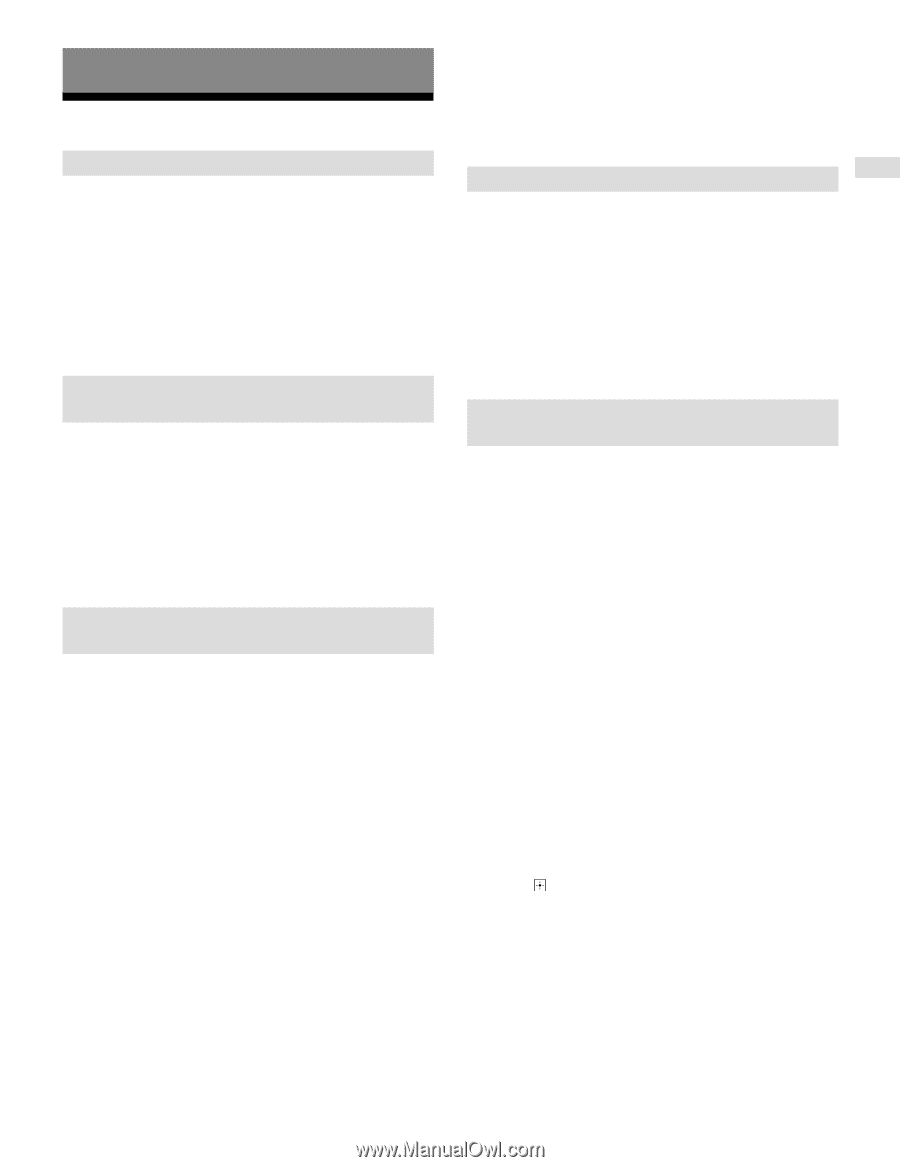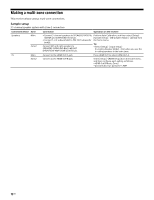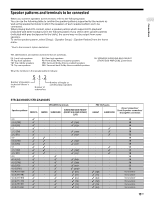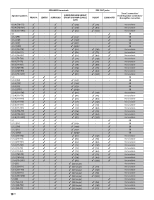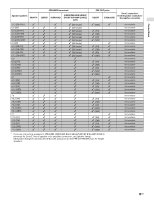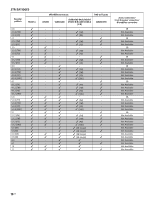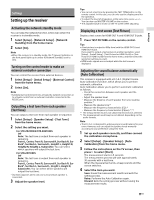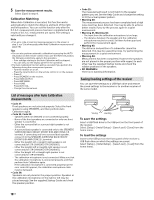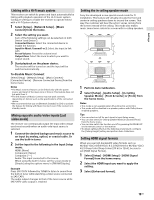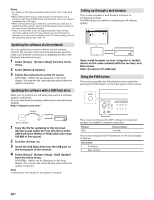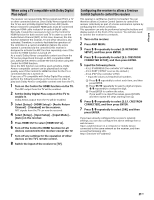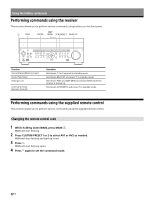Sony STR-ZA2100ES Installation Guide - Page 17
Settings, Setting up the receiver, Activating the network standby mode - manual
 |
View all Sony STR-ZA2100ES manuals
Add to My Manuals
Save this manual to your list of manuals |
Page 17 highlights
Settings Settings Setting up the receiver Activating the network standby mode You can keep the network function active even when the receiver is in standby mode. 1 Select [Setup] - [Network Setup] - [Network Standby] from the home menu. 2 Select [On]. Note • When the receiver is in standby mode, the (power) indicator on the front panel lights up in amber if [Network Standby] is set to [On]. Turning on the control mode to make an external controller connection You can control the receiver from external devices. 1 Select [Setup] - [Install Setup] - [External Control] from the home menu. 2 Select [On]. Note • Set [External Control] to [On] to activate the network connection or to activate control from an external controller connected to the RS232C port. Outputting a test tone from each speaker (Test Tone) You can output a test tone from each speaker in sequence. 1 Select [Setup] - [Speaker Setup] - [Test Tone] from the home menu. 2 Select the setting you want. For STR-ZA3100ES/STR-ZA2100ES Off Auto: The test tone is output from each speaker in sequence. Front L, Center, Front R, Surround R, Sur Back R, Sur Back*, Sur Back L, Surround L, Height1 L, Height1 R, Height2 R, Height2 L, Subwoofer: You can select which speakers will output the test tone. For STR-ZA1100ES Off Auto: The test tone is output from each speaker in sequence. Front L, Center, Front R, Surround R, Sur Back R, Sur Back*, Sur Back L, Surround L, Height L, Height R, Subwoofer: You can select which speakers will output the test tone. * [Sur Back] appears when only one surround back speaker is connected. 3 Adjust the speaker level. Tips • You can set a test tone by pressing the TEST TONE button on the remote control. In this case, you can only use the display panel for the operation. • To adjust the level of all speakers at the same time, press +/-. You can also use MASTER VOLUME on the receiver. • The adjusted value is shown on the TV screen while adjusting. Displaying a test screen (Test Picture) Display a test screen for HDMI OUT A and HDMI OUT B jacks. 1 Press TEST PICTURE on the remote control. Tips • A test picture is output in 480p from both the HDMI OUT A and HDMI OUT B jack. If you want to output a test picture in another resolution, select [Setup] - [Install Setup] - [Test Picture for HDMI Out A] or [Test Picture for HDMI Out B] from the home menu, and then select the resolution setting you want. • HDMI audio signals are not output while the test screen is displayed. Adjusting the sound balance automatically (Auto Calibration) This receiver is equipped with a D.C.A.C. (Digital Cinema Auto Calibration) function, which allows you to perform automatic calibration. Auto Calibration allows you to perform automatic calibration as follows. -- Check the connection between each speaker and the receiver. -- Adjust the speaker level. -- Measure the distance of each speaker from your seating position.*1 -- Measure the speaker size.*1 -- Measure the frequency characteristics (EQ).*1 -- Measure the frequency characteristics (Phase).*1 *2 *1 The measurement result is not utilized when [Direct] is selected. *2 The measurement result may be not utilized, depending on the audio formats. Note • The D.C.A.C. is designed to achieve proper sound balance for your room. However, you can adjust the speaker levels manually according to your preference using Test Tone. 1 Set up each speaker correctly, and then connect the calibration microphone. 2 Select [Setup] - [Speaker Setup] - [Auto Calibration] from the home menu. 3 Follow the instructions on the TV screen, then press to select [Start]. The measurement starts in 5 seconds. The measurement process will take approximately 30 seconds with a test tone. When the measurement ends, a beep sounds and the screen switches. 4 Select the item you want. Save: Saves the measurement results and exits the setting process. Retry: Performs the Auto Calibration again. Discard: Exits the setting process without saving the measurement results. 17US