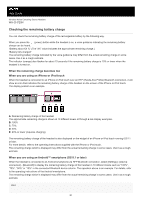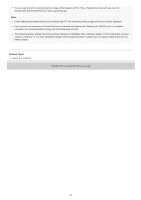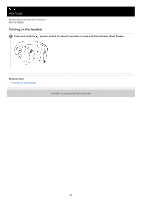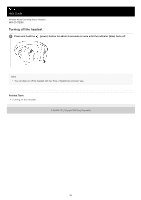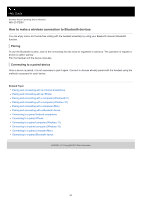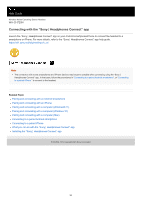Sony WH-CH720N Help Guide - Page 20
Checking the remaining battery charge
 |
View all Sony WH-CH720N manuals
Add to My Manuals
Save this manual to your list of manuals |
Page 20 highlights
Help Guide Wireless Noise Canceling Stereo Headset WH-CH720N Checking the remaining battery charge You can check the remaining battery charge of the rechargeable battery by the following way. When you press the (power) button while the headset is on, a voice guidance indicating the remaining battery charge can be heard. "Battery about XX %" (The "XX" value indicates the approximate remaining charge.) "Battery fully charged" The remaining battery charge indicated by the voice guidance may differ from the actual remaining charge in some cases. Use it as a rough estimate. The indicator (orange) also flashes for about 15 seconds if the remaining battery charge is 10% or lower when the headset is turned on. When the remaining charge becomes low When you are using an iPhone or iPod touch When the headset is connected to an iPhone or iPod touch over an HFP (Hands-free Profile) Bluetooth connection, it will show an icon that indicates the remaining battery charge of the headset on the screen of the iPhone or iPod touch. The display position is an example. A: Remaining battery charge of the headset The approximate remaining charge is shown at 10 different levels. B through E are display examples. B: 100% C: 70% D: 50% E: 20% or lower (requires charging) The remaining battery charge of the headset is also displayed on the widget of an iPhone or iPod touch running iOS 11 or later. For more details, refer to the operating instructions supplied with the iPhone or iPod touch. The remaining charge which is displayed may differ from the actual remaining charge in some cases. Use it as a rough estimate. When you are using an Android™ smartphone (OS 8.1 or later) When the headset is connected to an Android smartphone via HFP Bluetooth connection, select [Settings] - [Device connection] - [Bluetooth] to display the remaining battery charge of the headset in 10 different levels such as "100%", "70%", "50%" or "10%" in the connected Bluetooth device column. The operation above is an example. For details, refer to the operating instructions of the Android smartphone. The remaining charge which is displayed may differ from the actual remaining charge in some cases. Use it as a rough estimate. Hint 20