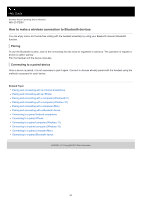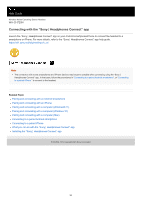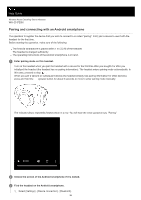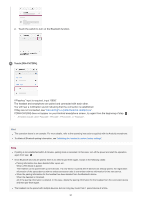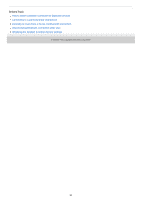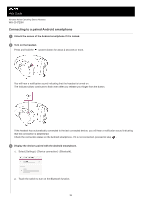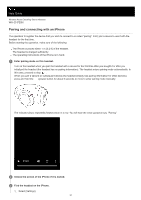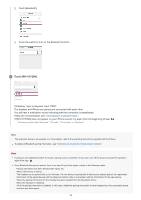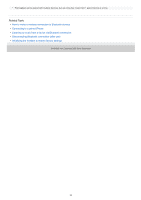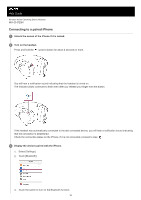Sony WH-CH720N Help Guide - Page 29
Connecting to a paired Android smartphone
 |
View all Sony WH-CH720N manuals
Add to My Manuals
Save this manual to your list of manuals |
Page 29 highlights
Help Guide Wireless Noise Canceling Stereo Headset WH-CH720N Connecting to a paired Android smartphone 1 Unlock the screen of the Android smartphone if it is locked. 2 Turn on the headset. Press and hold the (power) button for about 2 seconds or more. You will hear a notification sound indicating that the headset is turned on. The indicator (blue) continues to flash even after you release your finger from the button. If the headset has automatically connected to the last connected device, you will hear a notification sound indicating that the connection is established. Check the connection status on the Android smartphone. If it is not connected, proceed to step . 3 Display the devices paired with the Android smartphone. 1. Select [Settings] - [Device connection] - [Bluetooth]. 2. Touch the switch to turn on the Bluetooth function. 29