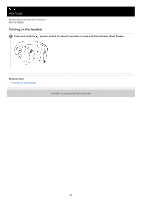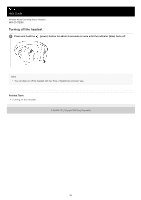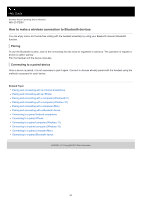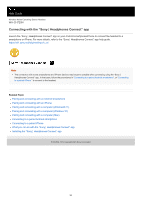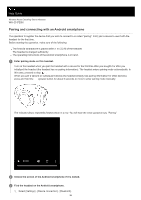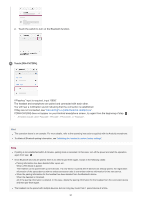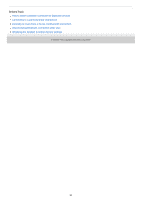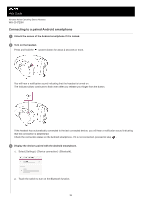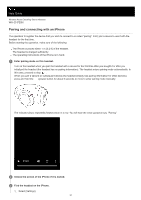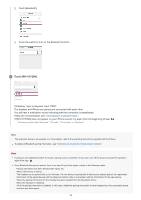Sony WH-CH720N Help Guide - Page 27
Touch [WH-CH720N].
 |
View all Sony WH-CH720N manuals
Add to My Manuals
Save this manual to your list of manuals |
Page 27 highlights
2. Touch the switch to turn on the Bluetooth function. 4 Touch [WH-CH720N]. If Passkey* input is required, input "0000". The headset and smartphone are paired and connected with each other. You will hear a notification sound indicating that the connection is established. If they are not connected, see "Connecting to a paired Android smartphone". If [WH-CH720N] does not appear on your Android smartphone screen, try again from the beginning of step . * A Passkey may be called "Passcode", "PIN code", "PIN number", or "Password". Hint The operation above is an example. For more details, refer to the operating instructions supplied with the Android smartphone. To delete all Bluetooth pairing information, see "Initializing the headset to restore factory settings". Note If pairing is not established within 5 minutes, pairing mode is canceled. In this case, turn off the power and start the operation again from step . Once Bluetooth devices are paired, there is no need to pair them again, except in the following cases: Pairing information has been deleted after repair, etc. When a 9th device is paired. The headset can be paired with up to 8 devices. If a new device is paired after 8 devices are already paired, the registration information of the paired device with the oldest connection date is overwritten with the information for the new device. When the pairing information for the headset has been deleted from the Bluetooth device. When the headset is initialized. All of the pairing information is deleted. In this case, delete the pairing information for the headset from the connected device and then pair them again. The headset can be paired with multiple devices, but can only play music from 1 paired device at a time. 27