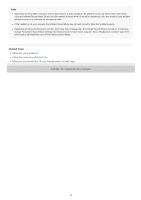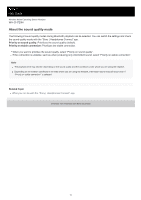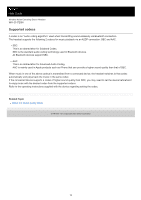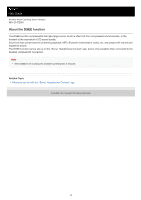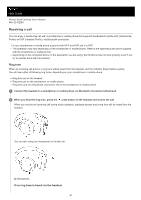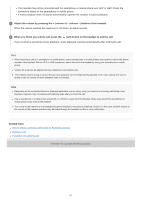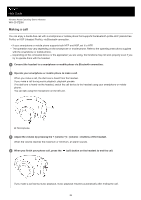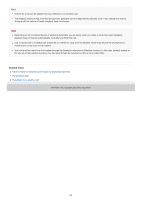Sony WH-CH720N Help Guide - Page 81
Related Topic, When you finish your phone call, press the, call button on the headset to end
 |
View all Sony WH-CH720N manuals
Add to My Manuals
Save this manual to your list of manuals |
Page 81 highlights
The headset may not be connected with the smartphone or mobile phone over HFP or HSP. Check the connection status on the smartphone or mobile phone. If music playback does not pause automatically, operate the headset to pause playback. 3 Adjust the volume by pressing the + (volume +)/- (volume -) buttons of the headset. When the volume reaches the maximum or minimum, an alarm sounds. 4 When you finish your phone call, press the (call) button on the headset to end the call. If you received a call during music playback, music playback resumes automatically after ending the call. Hint When receiving a call on a smartphone or mobile phone, some smartphones or mobile phones may receive a call on the phone instead of the headset. With an HFP or HSP connection, switch the call to the headset by using your smartphone or mobile phone. Volume for a call can be adjusted during a telephone conversation only. The headset volume during a call and during music playback can be independently adjusted. Even if you change the volume during a call, the volume of music playback does not change. Note Depending on the connected device or playback application you are using, when you receive an incoming call during music playback, playback may not resume automatically even after you finish the call. Use a smartphone or mobile phone at least 50 cm (19.69 in.) away from the headset. Noise may result if the smartphone or mobile phone is too close to the headset. Your voice will be heard from the headset through the headset's microphone (Sidetone function). In this case, ambient sounds or the sounds of the headset operation may be heard through the headset, but this is not a malfunction. Related Topic How to make a wireless connection to Bluetooth devices Making a call Functions for a phone call 5-045-500-11(1) Copyright 2023 Sony Corporation 81