Sony XBR-65A9G User Manual - Page 24
“Sound” advanced settings, Note, [Sound mode] settings, [Sound customization], [Volume level]
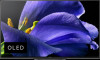 |
View all Sony XBR-65A9G manuals
Add to My Manuals
Save this manual to your list of manuals |
Page 24 highlights
You can also change the [Sound mode] via the Quick Settings while watching TV. For more details, refer to Using the Quick Settings. [28] Getting Started | Basic Operations | Changing the picture and sound quality to your preferences "Sound" advanced settings This page introduces various settings for the features you can configure in [ Sound]. Note The actual display may vary or some settings may not be available depending on your model/country/region, TV settings, and the connected device. [Sound mode] settings Setting Description Standard Optimize sound quality for general content. Dialog Suitable for spoken dialog. Cinema Optimize surround sound suitable for movies. Music Lets you experience dynamic and clear sound, like that of a concert. Sports Simulates the larger space of a stadium or other venue. Dolby Audio Output sound processed by Dolby acoustic technology. [Sound customization] Setting Description Surround Virtually reproduce realistic surround sound. Surround effect Adjust the surround sound effect. Equalizer Adjust sound based on different frequencies. Voice Zoom Emphasize voice. Dialog enhancer Emphasize voice when [Sound mode] is set to [Dolby Audio]. [Volume level] Setting Volume offset Dolby Dynamic Range MPEG audio level HE AAC Dynamic Range HE AAC audio level Description Adjust the sound level of the current input relative to other inputs. Compensates for audio level difference between channels (only for Dolby Digital audio). Adjusts MPEG audio sound level. Compensates for audio level difference between channels (only for HE AAC audio). Adjusts HE AAC audio sound level. Related topics















