Sony XBR-65A9G User Manual - Page 68
Frequently Asked Questions for Troubleshooting, Picture (quality)/screen
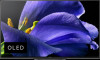 |
View all Sony XBR-65A9G manuals
Add to My Manuals
Save this manual to your list of manuals |
Page 68 highlights
2 Select [Erase everything]. If you have set a PIN code on your TV, you will be prompted to input it when you select [ Erase everything]. After the factory reset process completes successfully, the TV will start the Initial Setup wizard. You must agree to the Google Terms of Service and Google Privacy Policy. [101] Troubleshooting | Start here Frequently Asked Questions for Troubleshooting For troubleshooting information, you can also refer to Frequently Asked Questions on our support site. [102] Troubleshooting Picture (quality)/screen No color/Dark picture/Color is not correct/Picture is too bright. Distorted picture./The screen flickers. Picture size/Screen format/Wide mode changes automatically. The screen suddenly changes to a video you do not recognize while watching TV. A black box appears on the screen. There are banners/tickers at the top or bottom of the screen. High resolution HDR pictures are not displayed. A message about an app asking for permission to access a TV function is displayed. The screen becomes darker after a certain period of time. (only models equipped with an OLED panel) The message [Panel refresh did not finish ] is displayed. (only models equipped with an OLED panel) You are concerned about an image retention. (only models equipped with an OLED panel) A white line appears on the screen. (only models equipped with an OLED panel) Panel refresh does not complete. (only models equipped with an OLED panel) [103] Troubleshooting | Picture (quality)/screen No color/Dark picture/Color is not correct/Picture is too bright. Adjust color tone, brightness, picture quality on your TV from [Picture]. Press the HOME button, and select [Settings] - [Display & Sound] - [Picture] to make adjustments. For details, refer to Adjusting the picture quality page. If you want to reset the [Picture] settings, press the HOME button, and select [Settings] - [Display & Sound] - [Picture] - [Advanced settings] - [Reset]. If you set [ Power saving] to [Low] or [High], the black level will be enhanced. Press the HOME button, then select [Settings] - [Device Preferences] - [Power] - [Power saving] to [Off] to brighten the screen. Note Picture quality depends on the signal and content. The picture quality may improve if you change it in [Picture] under [Settings]. Press the HOME button, and select [Settings] - [Display & Sound] - [Picture] - [Advanced settings], and adjust [Brightness] or [Contrast].















