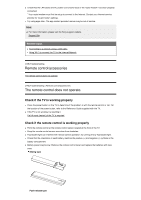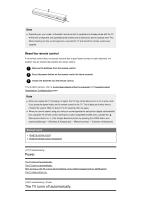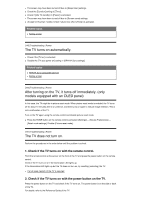Sony XBR-65A9G User Manual - Page 80
Network (Internet/home)/apps, The TV cannot connect to the Internet/Network.
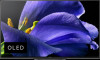 |
View all Sony XBR-65A9G manuals
Add to My Manuals
Save this manual to your list of manuals |
Page 80 highlights
[140] Troubleshooting Network (Internet/home)/apps The TV cannot connect to the Internet/Network. The picture and/or sound quality from streaming apps is poor. Your TV cannot connect to the server. You can connect to the Internet, but not to certain apps and services. [141] Troubleshooting | Network (Internet/home)/apps The TV cannot connect to the Internet/Network. If the wireless network does not connect or disconnects, try the following. Press the HOME button and check that the following setting is enabled. [Settings] - [Network & Internet] - [Wi-Fi] Check the installation location of the TV and wireless router. Signal condition may be affected by the following: Other wireless devices, microwaves, fluorescent lights, etc., are placed nearby. There are floors or walls between the wireless router and TV. Turn the wireless router off and then on again. If the network name (SSID) of the wireless router to which you want to connect is not displayed, select [[Manual entry]] to enter a network name (SSID). If the problem is not resolved even after the procedures above or if you cannot connect even with a wired network, check the status of the network connection. Checking the status of the network connection 1 Press the HOME button, then select [Settings] - [Network & Internet] - [Network status] - [Check Connection]. Check your network connections and/or server's instruction manual for connection information, or contact the person who set up the network (network administrator). Hint The solution varies depending on the network status check. For solutions based on each issue, see "Frequently Asked Questions" on the Sony Support Site. Note If the LAN cable is connected to an active server and the TV has acquired an IP address, check your server's connections and configurations. Press the HOME button, then select [Settings] - [Network & Internet] - [Network status]. Related topics Using Wi-Fi to connect the TV to the Internet/Network Connecting to a network using a LAN cable [142] Troubleshooting | Network (Internet/home)/apps The picture and/or sound quality from streaming apps is poor.