Sony XBR-65A9G User Manual - Page 42
Computer video signal specifications, Other video input signals, Note, Audio system
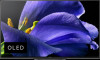 |
View all Sony XBR-65A9G manuals
Add to My Manuals
Save this manual to your list of manuals |
Page 42 highlights
[56] Using the TV with Other Devices | Computers, cameras, and camcorders Computer video signal specifications (Resolution, Horizontal frequency/Vertical frequency) 640 x 480, 31.5 kHz/60 Hz 800 x 600, 37.9 kHz/60 Hz 1024 x 768, 48.4 kHz/60 Hz 1152 x 864, 67.5 kHz/75 Hz 1280 x 1024, 64.0 kHz/60 Hz 1600 x 900, 56.0 kHz/60 Hz 1680 x 1050, 65.3 kHz/60 Hz 1920 x 1080, 67.5 kHz/60 Hz * * 1080p timing, when applied to the HDMI input, will be treated as a video timing and not computer timing. This will affect the [Screen] settings in [Display & Sound]. To view computer content, set [Wide mode] to [Full], and [Display area] to [+1]. ([Display area] is configurable only when [Auto display area] is disabled.) Other video input signals The following video formats can be displayed depending on specifications of your computer. 480p 576p*1, 576i*1 720/24p 720p/30Hz, 720p/50Hz*1, 720p/60Hz 1080i/50Hz*1, 1080i/60Hz 1080/24p 1080p/30Hz, 1080p/50Hz*1, 1080p/60Hz 3840 x 2160p/24Hz, 3840 x 2160p/25Hz*1, 3840 x 2160p/30Hz 3840 x 2160p/50Hz*1, 3840 x 2160p/60Hz 4096 x 2160p/24Hz*2 4096 x 2160p/50Hz*1*2, 4096 x 2160p/60Hz*2 *1 Not supported depending on your region/country. *2 When 4096 x 2160p is input and [Wide mode] is set to [Normal], the resolution is displayed as 3840 x 2160p. To display 4096 x 2160p, set [Wide mode] setting to [Full 1] or [Full 2]. Note 1920 x 1080/60 Hz output may not be available, depending on your computer. Even if 1920 x 1080/60 Hz output is selected, the actual output signal may differ. In this case, change the computer's settings, then set your computer to use a different video signal. [57] Using the TV with Other Devices Audio system Outputting audio from an audio system Connecting an audio system Adjusting an audio system Using the TV as a center speaker (only models with TV center speaker mode) Pass-through audio formats supported with eARC















