Sony XBR-65A9G User Manual - Page 25
How the LED lights up, Built-in MIC LED (only TVs with a built-in MIC), Illumination LED
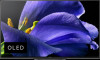 |
View all Sony XBR-65A9G manuals
Add to My Manuals
Save this manual to your list of manuals |
Page 25 highlights
Adjusting the sound quality [29] Getting Started | Basic Operations How the LED lights up Certain colors will appear at the bottom center of your TV indicating a certain activity or status. The built-in MIC may not be available depending on your region/country/language. Built-in MIC LED (only TVs with a built-in MIC) The built-in MIC LED is located to the right of the illumination LED. Amber "on" When the Built-in MIC is enabled Illumination LED White "on" or "blinking" Cyan "blinking" Amber "on" Yellow "on"* When the screen is off When the TV is turning on When receiving signals from the remote control When updating the software using a USB storage device etc. When a mobile device (smartphone, tablet, etc.) is connecting to the TV on the home network etc. When the on timer is set When the sleep timer is set etc. From when "Ok Google" is detected and heard to when the TV responds. * Only TVs with a built-in MIC Related topics Using the built-in MIC (only TVs with a built-in MIC) You want to disable the built-in MIC LED so that it does not light up (only TVs with a built-in MIC). Home network features Software updates Setting a timer [30] Getting Started Accessibility features This TV has accessibility features in [ Accessibility] such as a text-to-speech function for on-screen text, zooming to make text easier to read, and subtitles. Press the HOME button, then select [Settings] - [Device Preferences] - [Accessibility] to configure the user assistive features. [Accessibility] has a shortcut function so you can turn it on or off by pressing and holding the MUTING or MUTE or (Mute) button on the remote control for 3 seconds.















