Sony XBR-65A9G User Manual - Page 59
If connection is not successful, To connect another device
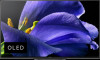 |
View all Sony XBR-65A9G manuals
Add to My Manuals
Save this manual to your list of manuals |
Page 59 highlights
1 Press the HOME button, then select [Settings] - [Network & Internet] - [Wi Fi Direct] - [Wi Fi Direct settings]. 2 Select the TV name displayed on the TV screen with the Wi-Fi Direct device. If the device does not support Wi-Fi Direct, select the [Show Network (SSID)/Password]. 3 Operate the Wi-Fi Direct/Wi-Fi device to connect with the TV. 4 Send content from the Wi-Fi Direct/Wi-Fi device to the TV. For details, refer to the instruction manual of the device. If connection is not successful When the standby screen for the Wi-Fi Direct setting is displayed, select [Show Network (SSID)/Password] and follow the on-screen instructions to complete the set-up. To connect another device Follow the steps above to connect devices. Up to 10 devices can be connected at the same time. To connect another device when 10 devices are already connected, disconnect an unnecessary device, then connect the other device. To change the name of the TV shown on the connected device Press the HOME button, then select [Settings] - [Device Preferences] - [About] - [Device name]. To list connected devices/deregister devices Press the HOME button, then select [Settings] - [Network & Internet] - [Wi Fi Direct] - [Show device list/Delete]. To deregister a device, select the device in the list to delete, then press the select [Yes] on the confirmation screen. (Enter) button. Then, To deregister all devices, select [Delete all] in the list, then [Yes] in the confirmation display. [81] Connecting to a Network Home network features Adjusting home network settings Playing content from a computer Playing content from a media server [82] Connecting to a Network | Home network features Adjusting home network settings















