Sony XBR-77A1E Help Guide Printable PDF - Page 20
Searching, Browsing for content, apps, or other items, Category list, Related topics
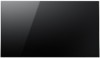 |
View all Sony XBR-77A1E manuals
Add to My Manuals
Save this manual to your list of manuals |
Page 20 highlights
Searching You can search for various content by entering a search keyword using the on-screen keyboard or by voice. The availability of the remote control with a built-in microphone depends on your model/region/country. 1 Press the HOME button. 2 Select the microphone icon at the top of the screen. 3 Enter a search keyword by speaking into the microphone on the remote control, or by pressing the button and then using the on-screen keyboard. Browsing for content, apps, or other items 1 Press the HOME button. 2 Select the desired item from the desired category. Category list Recommendations This category shows content based on your history. [Featured apps], [Apps] and [Games] These categories provide access to apps (such as Video, Album, Music, Photo Sharing Plus, and Screen mirroring) and games. [Inputs] You can select the input source from the list of connected devices and jacks (sockets), such as HDMI. [Settings] This category includes [Settings], [Network Settings], [Timers], and [Help]. Hint By connecting the TV to the Internet, you can access various network services and features. Related topics Connecting to a network using a LAN cable Using Wi-Fi to connect the TV to your network 9















