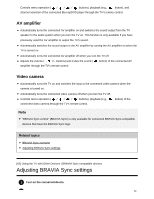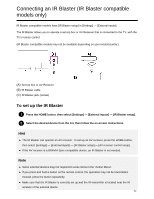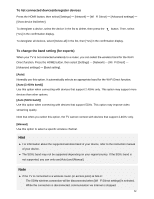Sony XBR-77A1E Help Guide Printable PDF - Page 68
Settings for viewing pictures in 4K resolution withhigher quality, Connecting to a Network
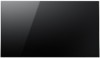 |
View all Sony XBR-77A1E manuals
Add to My Manuals
Save this manual to your list of manuals |
Page 68 highlights
Settings for viewing pictures in 4K resolution with higher quality When you display the High-Quality 4K format with the HDMI input, set [HDMI signal format] in [External inputs]. HDMI signal format To change the HDMI signal format setting, press the HOME button, then select [Settings] - [External inputs] - [HDMI signal format]. Standard format Standard HDMI format*1 for normal use. Enhanced format High-Quality HDMI format*1*2. Set only when using capable devices. *1 HDR included (HDR models only). HDR models have [HDR mode] in [Settings] - [Picture & Display] - [Picture adjustments] - [Advanced settings] - [Video options]. *2 4K 60p 4:2:0 10bit, 4:4:4:, 4:2:2 etc. Note When using [Enhanced format], picture and sound may not be output correctly. In this case, connect the device to an HDMI IN that is in [Standard format], or change the HDMI signal format of HDMI IN to [Standard format]. Set to [Enhanced format] only when using compatible devices. When you watch 4K picture with High-Quality, use a Premium High Speed HDMI Cable(s) that supports speeds of 18 Gbps. For details on a Premium High Speed HDMI Cable(s) that supports 18 Gbps, refer to the cable specifications. In some models, the HDMI signal format of HDMI IN 2 and 3 changes at the same time. Related topics Viewing pictures in 4K resolution [67] Connecting to a Network 57