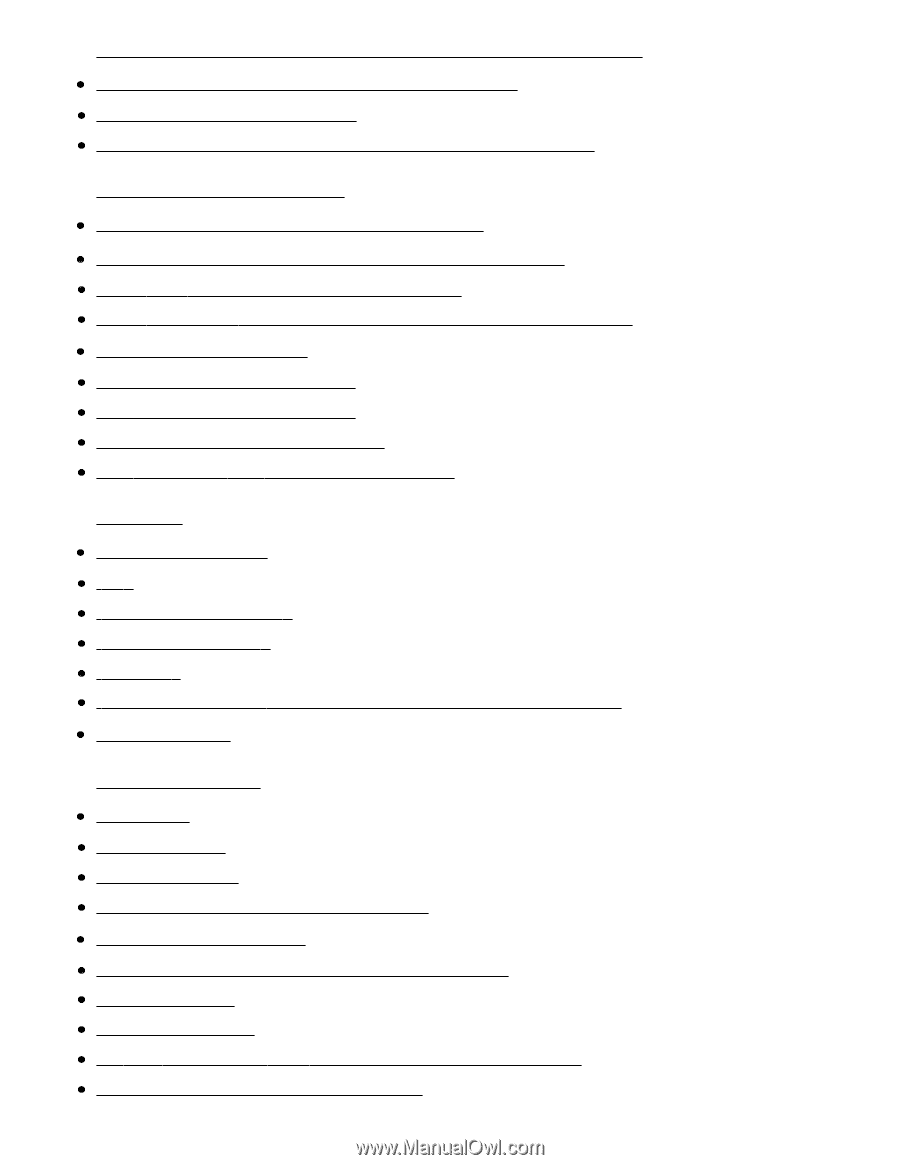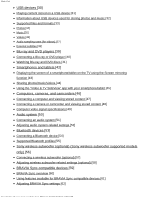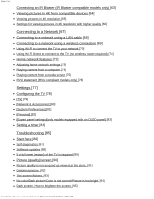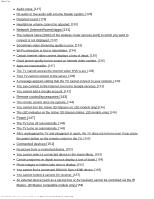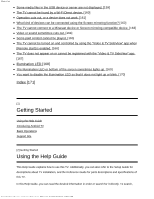Sony XBR-77A1E Help Guide Printable PDF - Page 3
Connecting to a Network, Settings, Troubleshooting - 77
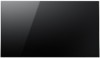 |
View all Sony XBR-77A1E manuals
Add to My Manuals
Save this manual to your list of manuals |
Page 3 highlights
Help Guide Connecting an IR Blaster (IR Blaster compatible models only) [63] Viewing pictures in 4K from compatible devices [64] Viewing pictures in 4K resolution [65] Settings for viewing pictures in 4K resolution with higher quality [66] Connecting to a Network [67] Connecting to a network using a LAN cable [68] Connecting to a network using a wireless connection [69] Using Wi-Fi to connect the TV to your network [70] Using Wi-Fi Direct to connect to the TV (no wireless router required) [71] Home network features [72] Adjusting home network settings [73] Playing content from a computer [74] Playing content from a media server [75] RVU statement (RVU compliant models only) [76] Settings [77] Configuring the TV [78] [TV] [79] [Network & Accessories] [80] [System Preferences] [81] [Personal] [82] [Expert panel settings](only models equipped with an OLED panel) [83] Setting a timer [84] Troubleshooting [85] Start here [86] Self diagnostics [87] Software updates [88] If a full reset (restart) of the TV is required [89] Picture (quality)/screen [90] Picture quality is not as good as viewed at the store. [91] Distorted picture. [92] The screen flickers. [93] No color/Dark picture/Color is not correct/Picture is too bright. [94] Dark screen. How to brighten the screen. [95] http://helpguide.sony.net/tv/eusltn1/v1/en-003/print.html[4/10/2017 1:08:24 PM]