Sony XBR-77A1E Help Guide Printable PDF - Page 48
Sharing photos/music/videos
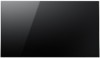 |
View all Sony XBR-77A1E manuals
Add to My Manuals
Save this manual to your list of manuals |
Page 48 highlights
When the device is connected to the TV, the screen displayed on the device will also be displayed on the TV. For details, refer to the instruction manual of your device. Note While the standby screen for the Screen mirroring is displayed, the wireless connection between the TV and your wireless router (access point) is disconnected, therefore communication via the Internet is stopped. Hint You can configure the advanced settings of Screen mirroring by pressing the HOME button, then selecting [Settings] - [Network] - [Wi Fi Direct] - [Advanced settings]. Related topics Using Wi-Fi Direct to connect to the TV (no wireless router required) Connected devices What kind of devices can be connected using the Screen mirroring function? [44] Using the TV with Other Devices | Smartphones and tablets Sharing photos/music/videos Gather around the TV with your family or friends, connect your mobile devices to the TV and view your favorite photos/videos on the large screen TV, or play your favorite tracks through the TV speakers. 1 Press the HOME button, then select [Photo Sharing Plus]. 2 Follow the on-screen instructions to connect each mobile device to the TV. 3 Open the web browser on your mobile device and follow the on-screen instructions to 37















