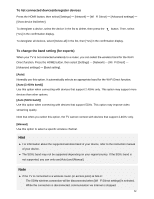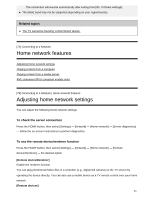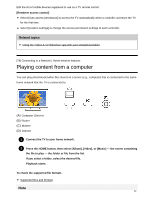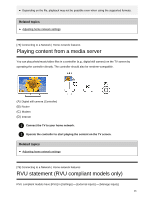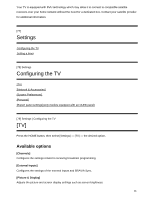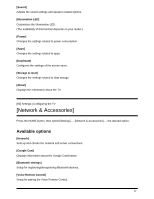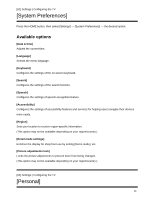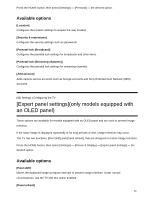Sony XBR-77A1E Help Guide Printable PDF - Page 75
Playing content from a computer
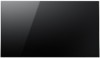 |
View all Sony XBR-77A1E manuals
Add to My Manuals
Save this manual to your list of manuals |
Page 75 highlights
Edit the list of mobile devices registered to use as a TV remote control. [Renderer access control] Select [Auto access permission] to access the TV automatically when a controller accesses the TV for the first time. Select [Custom settings] to change the access permission settings of each controller. Related topics Using the "Video & TV SideView" app with your smartphone/tablet [74] Connecting to a Network | Home network features Playing content from a computer You can play photo/music/video files stored on a server (e.g., computer) that is connected to the same home network that the TV is connected to. (A) Computer (Server) (B) Router (C) Modem (D) Internet 1 Connect the TV to your home network. 2 Press the HOME button, then select [Album], [Video], or [Music] - the server containing the file to play - the folder or file from the list. If you select a folder, select the desired file. Playback starts. To check the supported file formats Supported files and formats Note 64