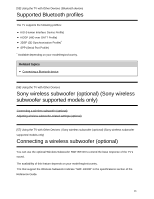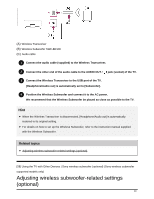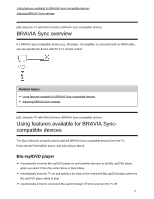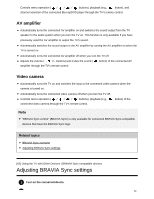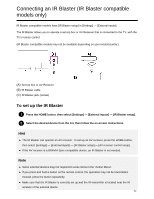Sony XBR-77A1E Help Guide Printable PDF - Page 64
Available options, To use the Sync Menu, Related topics, TV auto power on]
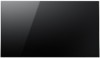 |
View all Sony XBR-77A1E manuals
Add to My Manuals
Save this manual to your list of manuals |
Page 64 highlights
2 To enable [BRAVIA Sync control], press the HOME button, then select [Settings] - [External inputs] - [BRAVIA Sync settings] - [BRAVIA Sync control]. 3 Activate BRAVIA Sync on the connected device. When a specific Sony BRAVIA Sync-compatible device is connected and powered on and [BRAVIA Sync control] is enabled, BRAVIA Sync is automatically activated on that device. For details, refer to the instruction manual of the connected device. Available options Available options are shown below. (Options vary depending on your model/region/country.) [Device auto power off] If disabled, the connected device does not turn off automatically when the TV is turned off. [TV auto power on] If disabled, the TV does not turn on automatically when the connected device is turned on. [BRAVIA Sync device list] Displays the BRAVIA Sync device list. [Device control keys] Allows you to set buttons to control an HDMI connected device. To use the Sync Menu 1 Press the SYNC MENU button, then select the desired item in the Sync Menu. Hint If you press the SYNC MENU button, the promotion screen is displayed in the following situations: An HDMI device is not connected. [BRAVIA Sync control] is disabled. Related topics BRAVIA Sync overview Using features available for BRAVIA Sync-compatible devices [63] Using the TV with Other Devices 53