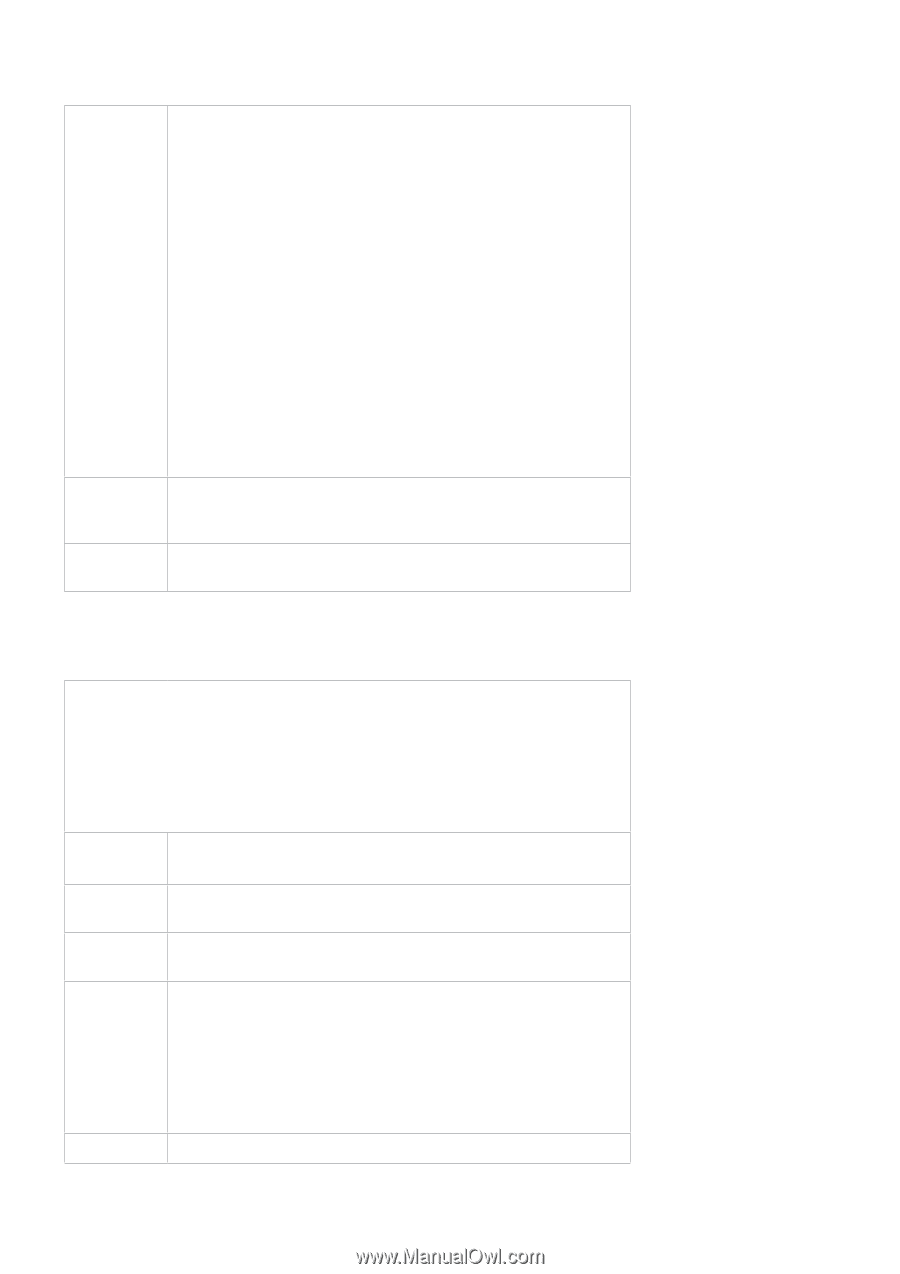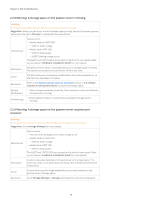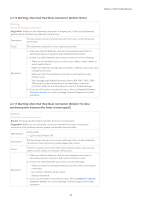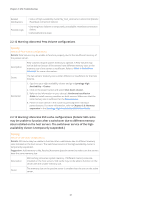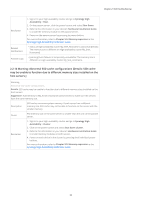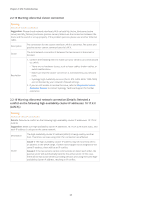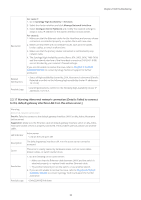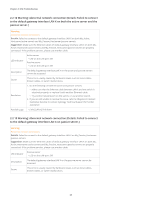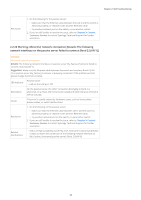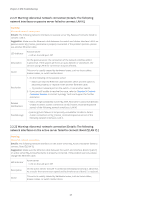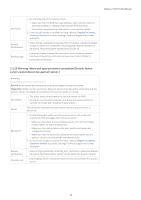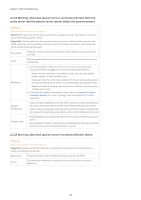Synology DS1621xs Synology High Availability SHA Troubleshooting Guide for DSM - Page 26
Warning: Abnormal network connection [Details: Failed to connect
 |
View all Synology DS1621xs manuals
Add to My Manuals
Save this manual to your list of manuals |
Page 26 highlights
Chapter 2: SHA Troubleshooting Resolution For cause 1: 1. Go to Synology High Availability > Network. 2. Select the cluster interface and click Manage Network Interface. 3. Select Configure Server Network and modify the network settings to assign a static IP address for the cluster interface on each server. For cause 2: 1. Make sure that the Ethernet cables for the Heartbeat and primary cluster connection are attached properly, or replace them with new ones. 2. Make sure that there are no hardware issues, such as loose cables, broken cables, or switch malfunctions. 3. Make sure that the primary cluster connection is not blocked by any network rules. 4. The Synology High Availability service (Ports: 874, 5405, 5406, 7400-7499) and the network interface of the Heartbeat connection (169.254.1.0/30) are not blocked by your network's firewall settings. If you are still unable to resolve the issue, refer to Chapter 3: Contact Customer Service to contact Synology Technical Support for further assistance. Related Notifications • Status of high-availability cluster My_SHA_Hostname is abnormal [Details: Detected a conflict on the following high-availability cluster IP addresses: 10.17.X.X] Possible Logs • [warning] Detected a conflict on the following high-availability cluster IP addresses: 10.17.X.X. 2.2.17 Warning: Abnormal network connection [Details: Failed to connect to the default gateway interface LAN X on the active server.] Warning Abnormal network connection. Details: Failed to connect to the default gateway interface LAN X on My_Active_Hostname (active server). Suggestion: Make sure the Ethernet cable of default gateway interface LAN X on My_Active_ Hostname (active server) is properly connected. If the problem persists, please use another cable. LED Indicator Active server • LED on the LAN port: Off Description The default gateway interface LAN X on the active server cannot be accessed. Cause This error is usually caused by hardware issues, such as loose cables, broken cables, or switch malfunctions. Resolution 1. Do the following on the active server: • Make sure that the Ethernet cable between LAN X and the switch is attached properly, or replace it with another Ethernet cable. • Try another network port on the switch, or use another switch. 2. If you are still unable to resolve the issue, refer to Chapter 3: Contact Customer Service to contact Synology Technical Support for further assistance. Possible Logs • [info] [LAN X] link down. 24