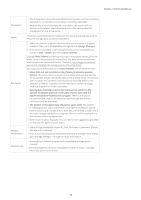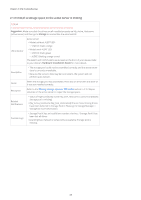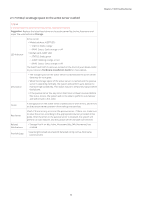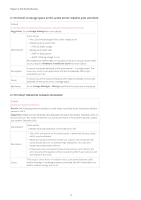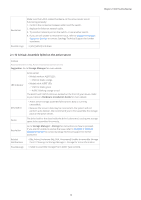Synology DS1621xs Synology High Availability SHA Troubleshooting Guide for DSM - Page 9
The data consistencies between the active server and the passive server
 |
View all Synology DS1621xs manuals
Add to My Manuals
Save this manual to your list of manuals |
Page 9 highlights
Chapter 2: SHA Troubleshooting 2.1.4 Critical: A storage space on the active server became read-only Critical A storage space on My_Active_Hostname (active server) became read-only. Details: Some services are temporarily suspended. Suggestion: Go to Storage Manager for more details. LED Indicator Active server • Models without ALERT LED: • STATUS: Static orange • Models with ALERT LED: • STATUS: Static green • ALERT: Blinking orange or red The ALERT and STATUS LEDs are located on the front of your device. Refer to your device's Hardware Installation Guide for more details. Description • The storage space is read-only and your data is still available. • Because the servers' data may be inconsistent, the system will not perform auto-failover. Cause A hard disk error may have occurred. In order to protect your data, the storage space became read-only. Resolution Go to Storage Manager > Storage and follow the instructions displayed to solve the issue. Related Notifications • Volume X on My_Active_Hostname (My_SHA_Hostname) has become read-only Possible Logs • [error] Volume [X] has become read-only. 2.1.5 Critical: A storage space on the active server is in abnormal status. The data consistencies between the active server and the passive server have not been checked Critical A storage space on My_Active_Hostname (active server) is in abnormal status. The data consistency between My_Active_Hostname (active server) and My_Passive_Hostname (passive server) has not been checked. Suggestion: Make sure the drives are all properly installed on My_Active_Hostname (active server). Go to Storage Manager to perform Online Assemble to assemble the storage pool and then access the data on the drive. If your drives are damaged, you will not be able to perform Online Assemble. You can click Force Failover to prompt the passive server to become the new active server and take over services. LED Indicator Active server • Models without ALERT LED: • STATUS: Static orange • Models with ALERT LED: • STATUS: Static green • ALERT: Blinking orange or red The ALERT and STATUS LEDs are located on the front of your device. Refer to your device's Hardware Installation Guide for more details. 07