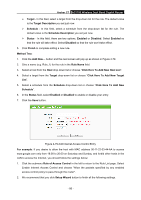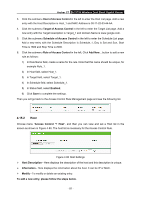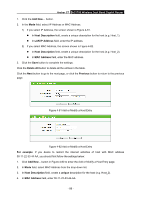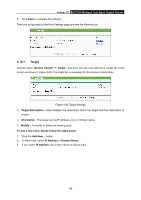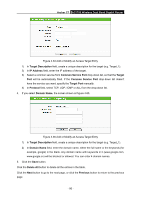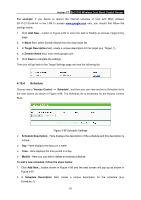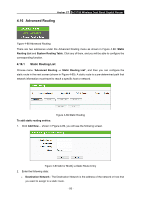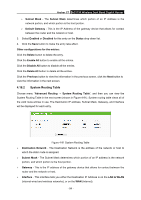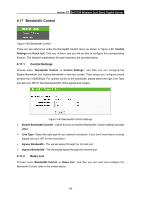TP-Link AC1750 Archer C7 V3 User Guide US - Page 102
Archer C7, For example, Target Description, Domain Name, Access Control, Schedule, Schedule
 |
View all TP-Link AC1750 manuals
Add to My Manuals
Save this manual to your list of manuals |
Page 102 highlights
Archer C7 AC1750 Wireless Dual Band Gigabit Router For example: If you desire to restrict the internet activities of host with MAC address 00-11-22-33-44-AA in the LAN to access www.google.com only, you should first follow the settings below: 1. Click Add New... button in Figure 4-83 to enter the Add or Modify an Access Target Entry page. 2. In Mode field, select Domain Name from the drop-down list. 3. In Target Description field, create a unique description for the target (e.g. Target_1). 4. In Domain Name field, enter www.google.com. 5. Click Save to complete the settings. Then you will go back to the Target Settings page and see the following list. 4.15.4 Schedule Choose menu "Access Control → Schedule", and then you can view and set a Schedule list in the next screen as shown in Figure 4-86. The Schedule list is necessary for the Access Control Rule. Figure 4-86 Schedule Settings Schedule Description - Here displays the description of the schedule and this description is unique. Day - Here displays the day(s) in a week. Time - Here displays the time period in a day. Modify - Here you can edit or delete an existing schedule. To add a new schedule, follow the steps below: 1. Click Add New... button shown in Figure 4-86 and the next screen will pop-up as shown in Figure 4-87. 2. In Schedule Description field, create a unique description for the schedule (e.g. Schedule_1). - 91 -