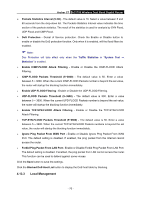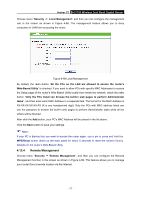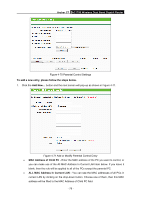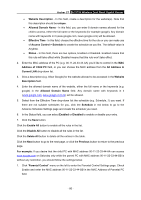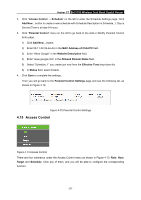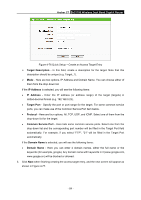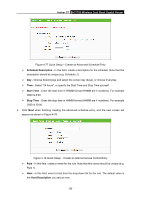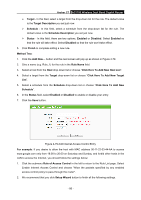TP-Link AC1750 Archer C7 V3 User Guide US - Page 92
Access Control
 |
View all TP-Link AC1750 manuals
Add to My Manuals
Save this manual to your list of manuals |
Page 92 highlights
Archer C7 AC1750 Wireless Dual Band Gigabit Router 2. Click "Access Control → Schedule" on the left to enter the Schedule Settings page. Click Add New... button to create a new schedule with Schedule Description is Schedule_1, Day is Sat and Time is all day-24 hours. 3. Click "Parental Control" menu on the left to go back to the Add or Modify Parental Control Entry page: 1) Click Add New... button. 2) Enter 00-11-22-33-44-AA in the MAC Address of Child PC field. 3) Enter "Allow Google" in the Website Description field. 4) Enter "www.google.com" in the Allowed Domain Name field. 5) Select "Schedule_1" you create just now from the Effective Time drop-down list. 6) In Status field, select Enable. 4. Click Save to complete the settings. Then you will go back to the Parental Control Settings page and see the following list, as shown in Figure 4-72. Figure 4-72 Parental Control Settings 4.15 Access Control Figure 4-73 Access Control There are four submenus under the Access Control menu as shown in Figure 4-73: Rule, Host, Target and Schedule. Click any of them, and you will be able to configure the corresponding function. - 81 -