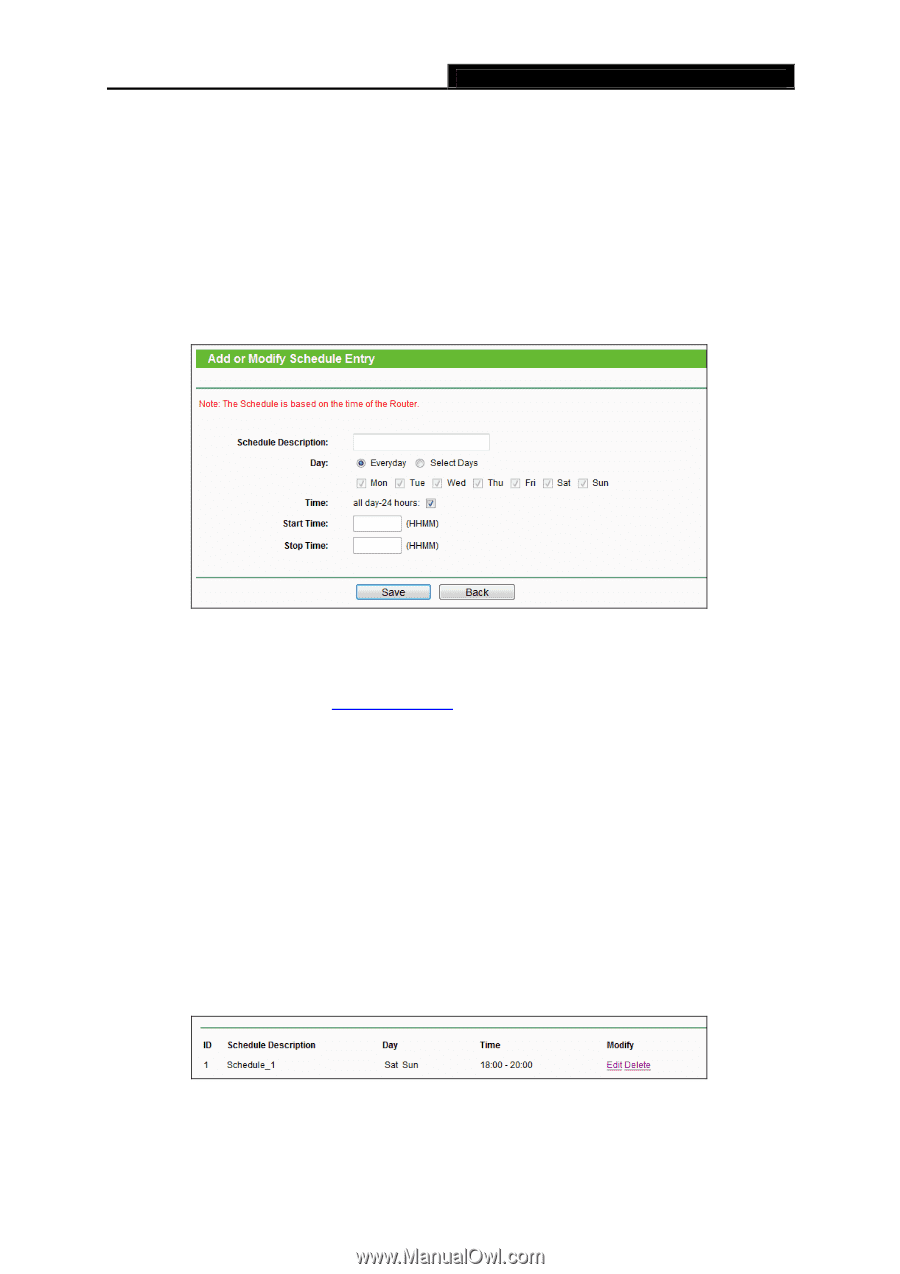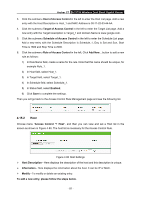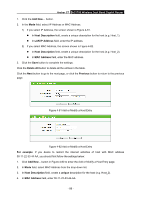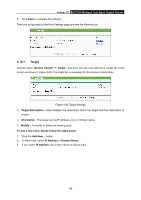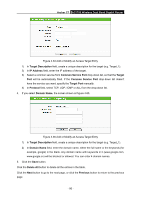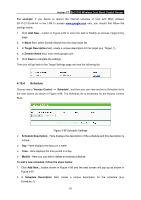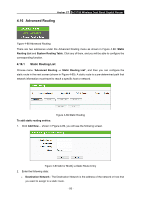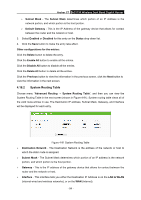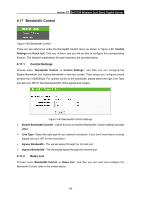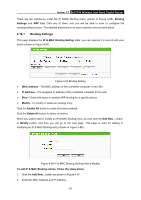TP-Link AC1750 Archer C7 V3 User Guide US - Page 103
Archer C7, Delete All, Previous, For example, 00 to 20:00, Saturday, Sunday, Schedule Description
 |
View all TP-Link AC1750 manuals
Add to My Manuals
Save this manual to your list of manuals |
Page 103 highlights
Archer C7 AC1750 Wireless Dual Band Gigabit Router 3. In Day field, select the day or days you need. 4. In Time field, you can select all day-24 hours or you may enter the Start Time and Stop Time in the corresponding field. 5. Click Save to complete the settings. Click the Delete All button to delete all the entries in the table. Click the Next button to go to the next page, or click the Previous button to return to the previous page. Figure 4-87 Advanced Schedule Settings For example: If you desire to restrict the internet activities of host with MAC address 00-11-22-33-44-AA to access www.google.com only from 18:00 to 20:00 on Saturday and Sunday, you should first follow the settings below: 1. Click Add New... button shown in Figure 4-86 to enter the Advanced Schedule Settings page. 2. In Schedule Description field, create a unique description for the schedule (e.g. Schedule_1). 3. In Day field, check the Select Days radio button and then select Sat and Sun. 4. In Time field, enter 1800 in Start Time field and 2000 in Stop Time field. 5. Click Save to complete the settings. Then you will go back to the Schedule Settings page and see the following list. - 92 -