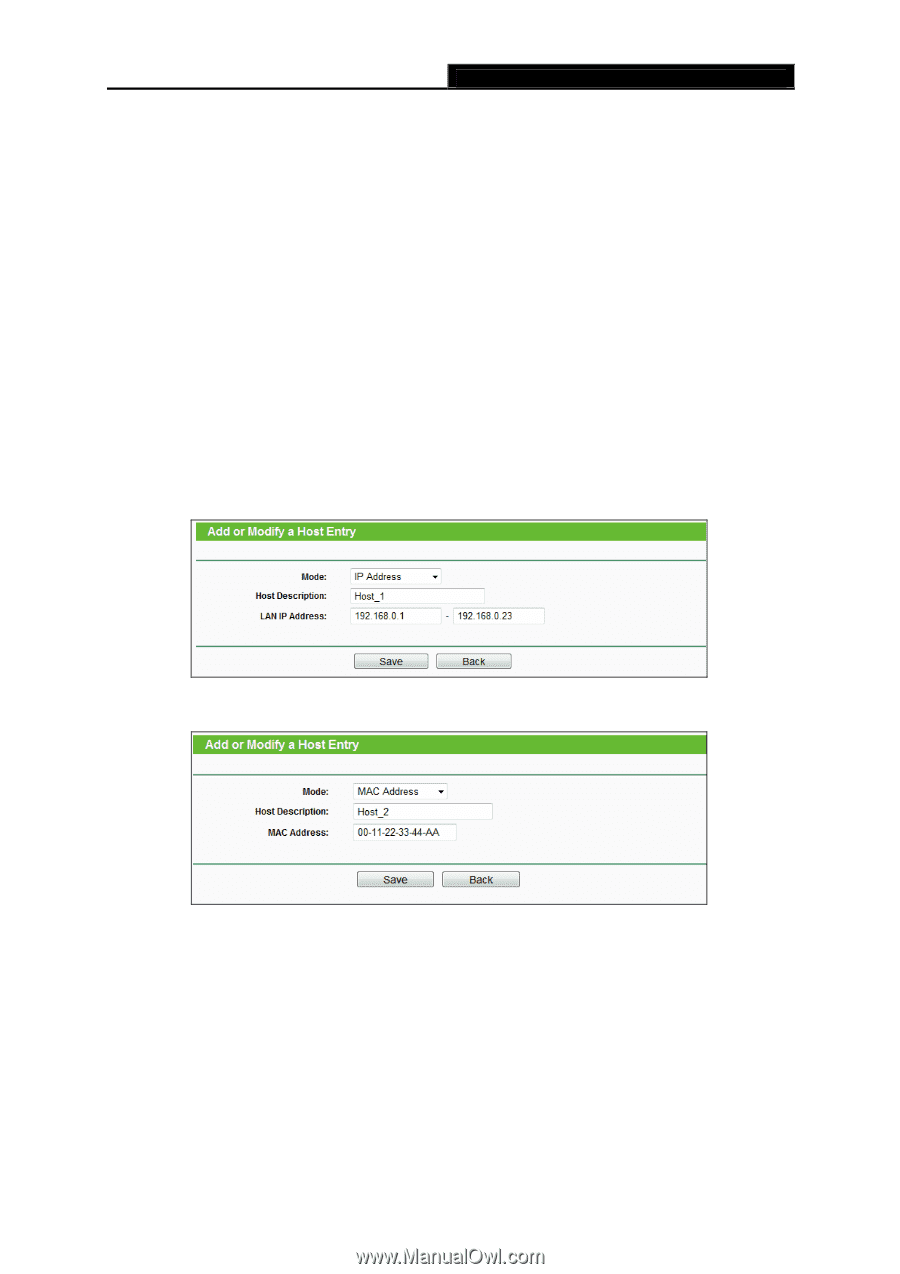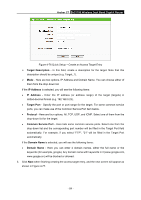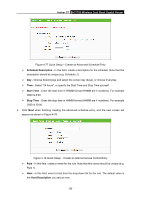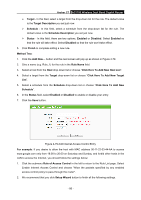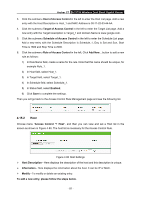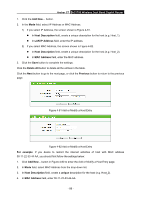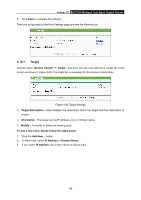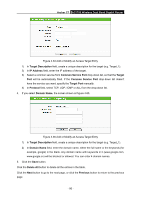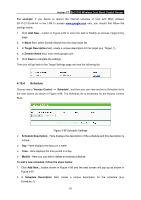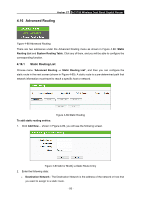TP-Link AC1750 Archer C7 V3 User Guide US - Page 99
Archer C7, Host Description, LAN IP Address, MAC Address, Delete All, Previous, For example, unique
 |
View all TP-Link AC1750 manuals
Add to My Manuals
Save this manual to your list of manuals |
Page 99 highlights
Archer C7 AC1750 Wireless Dual Band Gigabit Router 1. Click the Add New... button. 2. In the Mode field, select IP Address or MAC Address. 1) If you select IP Address, the screen shown is Figure 4-81. In Host Description field, create a unique description for the host (e.g. Host_1). In LAN IP Address field, enter the IP address. 2) If you select MAC Address, the screen shown is Figure 4-82. In Host Description field, create a unique description for the host (e.g. Host_2). In MAC Address field, enter the MAC address. 3. Click the Save button to complete the settings. Click the Delete All button to delete all the entries in the table. Click the Next button to go to the next page, or click the Previous button to return to the previous page. Figure 4-81 Add or Modify a Host Entry Figure 4-82 Add or Modify a Host Entry For example: If you desire to restrict the internet activities of host with MAC address 00-11-22-33-44-AA, you should first follow the settings below: 1. Click Add New... button in Figure 4-80 to enter the Add or Modify a Host Entry page. 2. In Mode field, select MAC Address from the drop-down list. 3. In Host Description field, create a unique description for the host (e.g. Host_2). 4. In MAC Address field, enter 00-11-22-33-44-AA. - 88 -