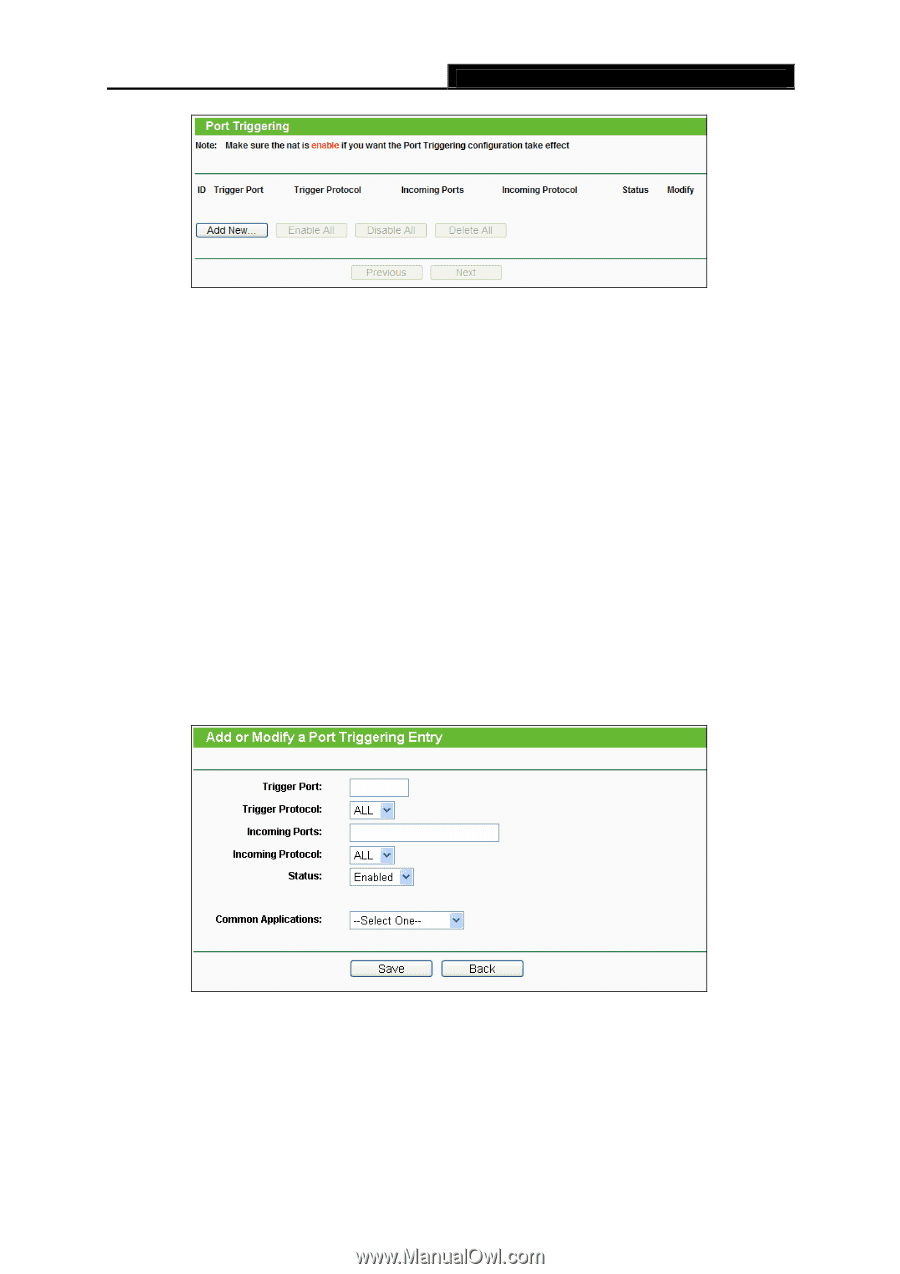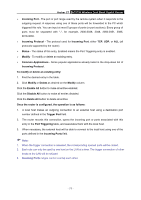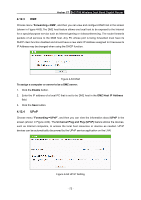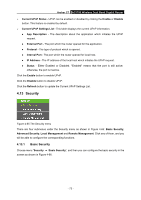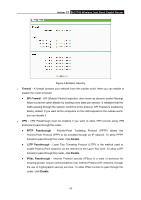TP-Link AC1750 Archer C7 V3 User Guide US - Page 81
Incoming Protocol
 |
View all TP-Link AC1750 manuals
Add to My Manuals
Save this manual to your list of manuals |
Page 81 highlights
Archer C7 AC1750 Wireless Dual Band Gigabit Router Figure 4-61 Port Triggering To add a new rule, follow the steps below. 1. Click the Add New... button, the next screen will pop-up as shown in Figure 4-62. 2. Select a common application from the Common Applications drop-down list, then the Trigger Port field and the Incoming Ports field will be automatically filled. If the Common Applications do not have the application you need, enter the Trigger Port and the Incoming Ports manually. 3. Select the protocol used for Trigger Port from the Trigger Protocol drop-down list, either TCP, UDP, or All. 4. Select the protocol used for Incoming Ports from the Incoming Protocol drop-down list, either TCP or UDP, or All. 5. Select Enabled in Status field. 6. Click the Save button to save the new rule. Figure 4-62 Add or Modify a Triggering Entry Trigger Port - The port for outgoing traffic. An outgoing connection using this port will trigger this rule. Trigger Protocol - The protocol used for Trigger Ports, either TCP, UDP, or All (all protocols supported by the router). - 70 -